Here's how to install Node.js on your (linux) VPS.
We’ll be using VNC in this guide. Don’t know how? Check out this article.
1. Go to your VPS panel and log in.
2. Click on Manage for the desired (Linux) server.
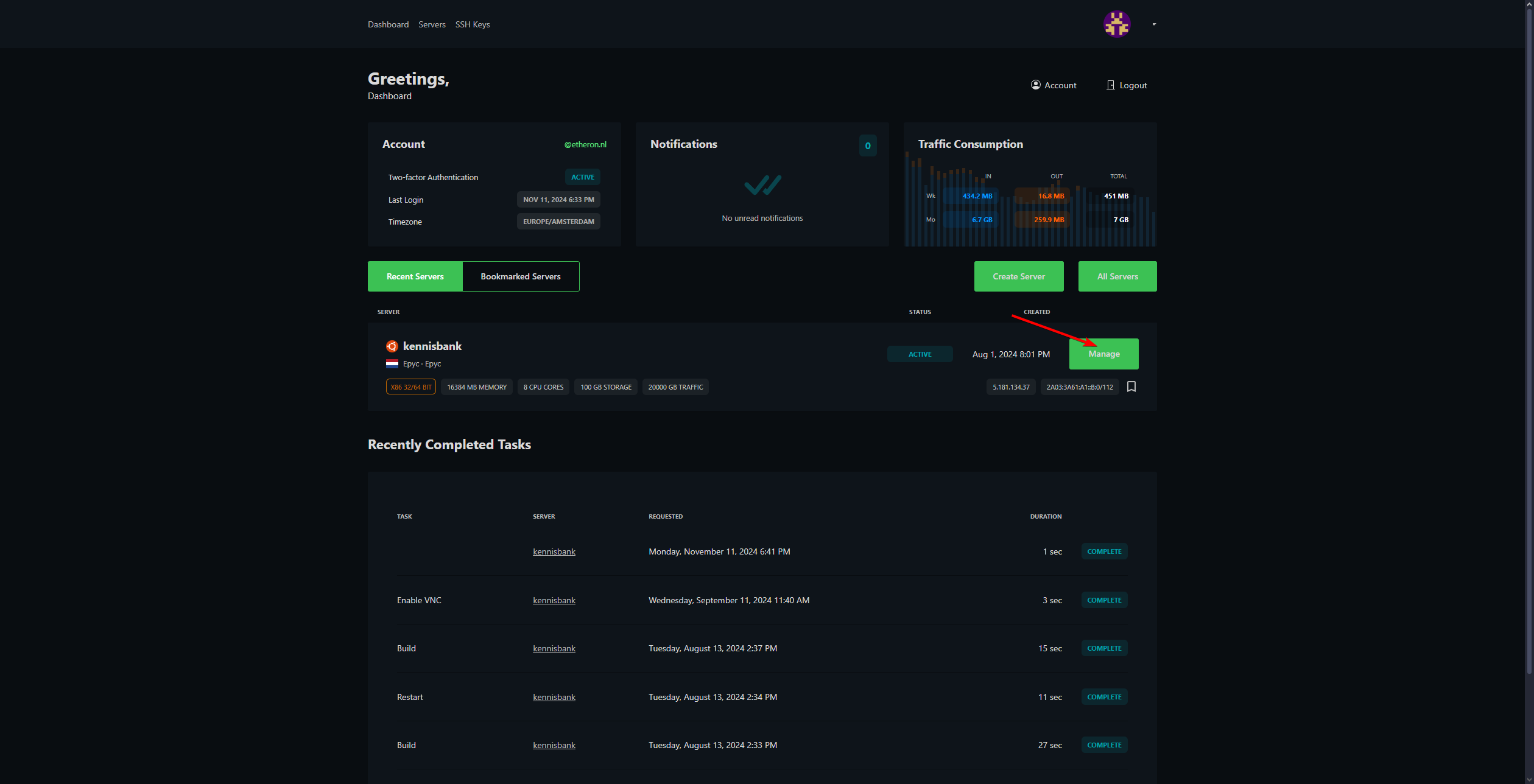
3. Make sure your VPS is running and then click on the VNC logo.
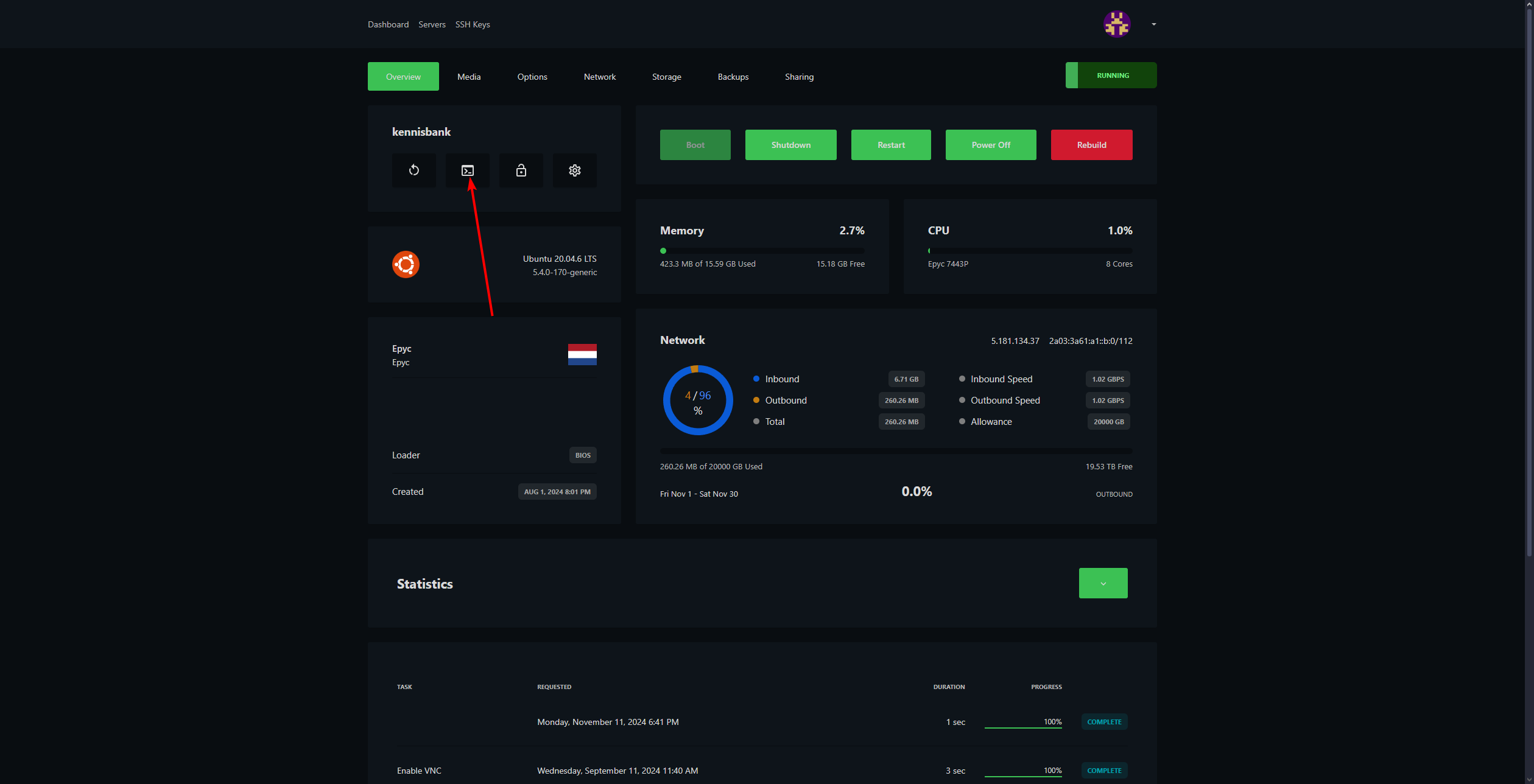
4. Log in.
Your username is likely "root," and your password can be found in your email.
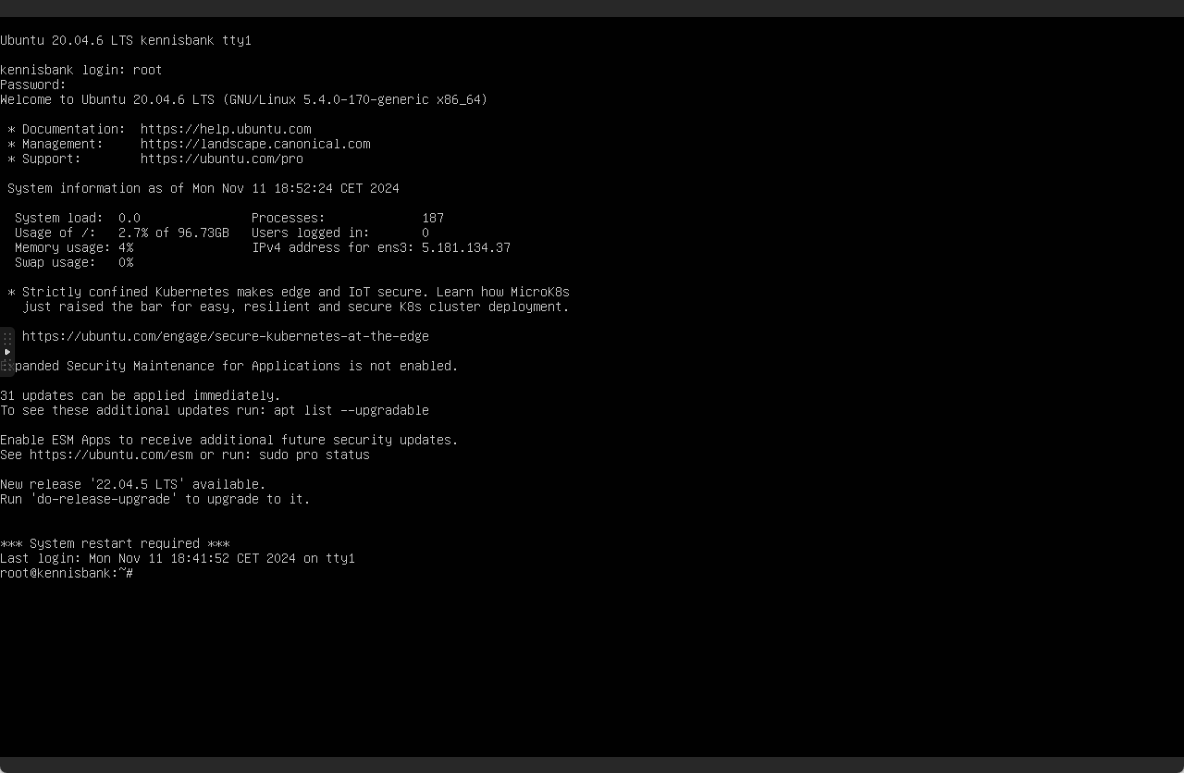
5. In the VPS console, type the following command and then press ENTER:
curl -o- https://raw.githubusercontent.com/nvm-sh/nvm/v0.40.0/install.sh | bash
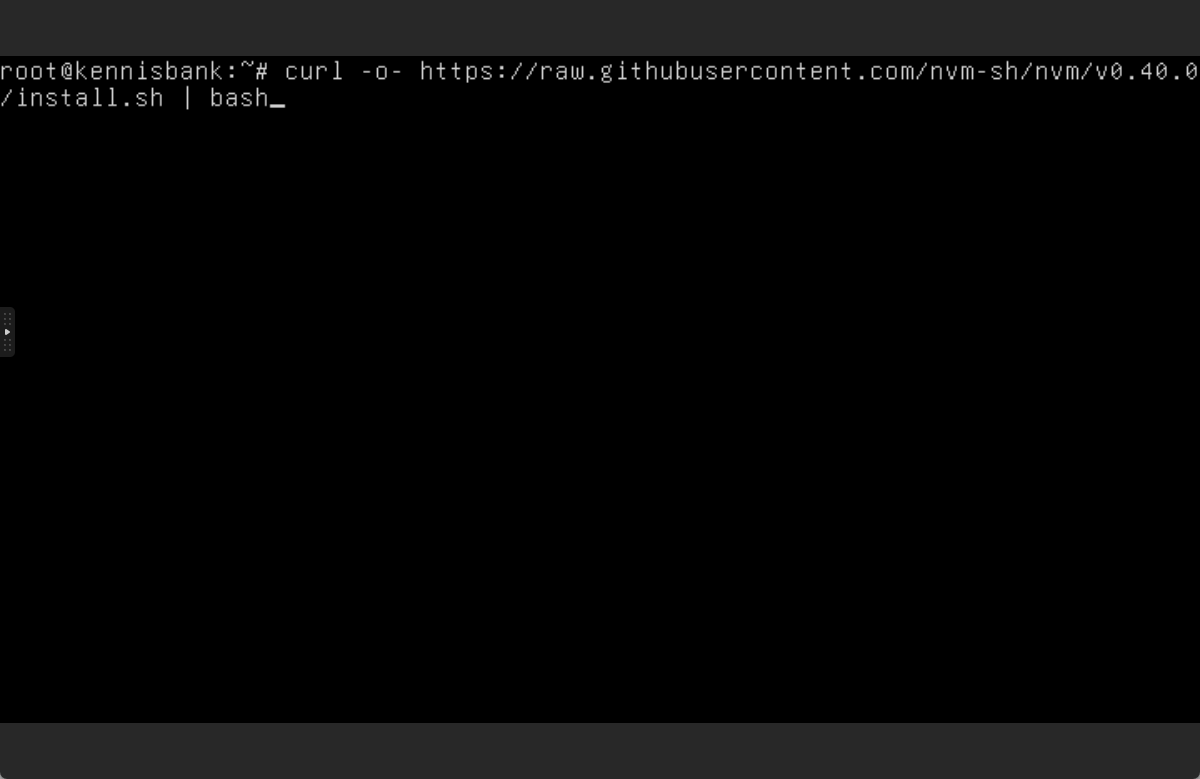
6. Restart your VPS by typing the following command in the terminal and pressing ENTER:
reboot
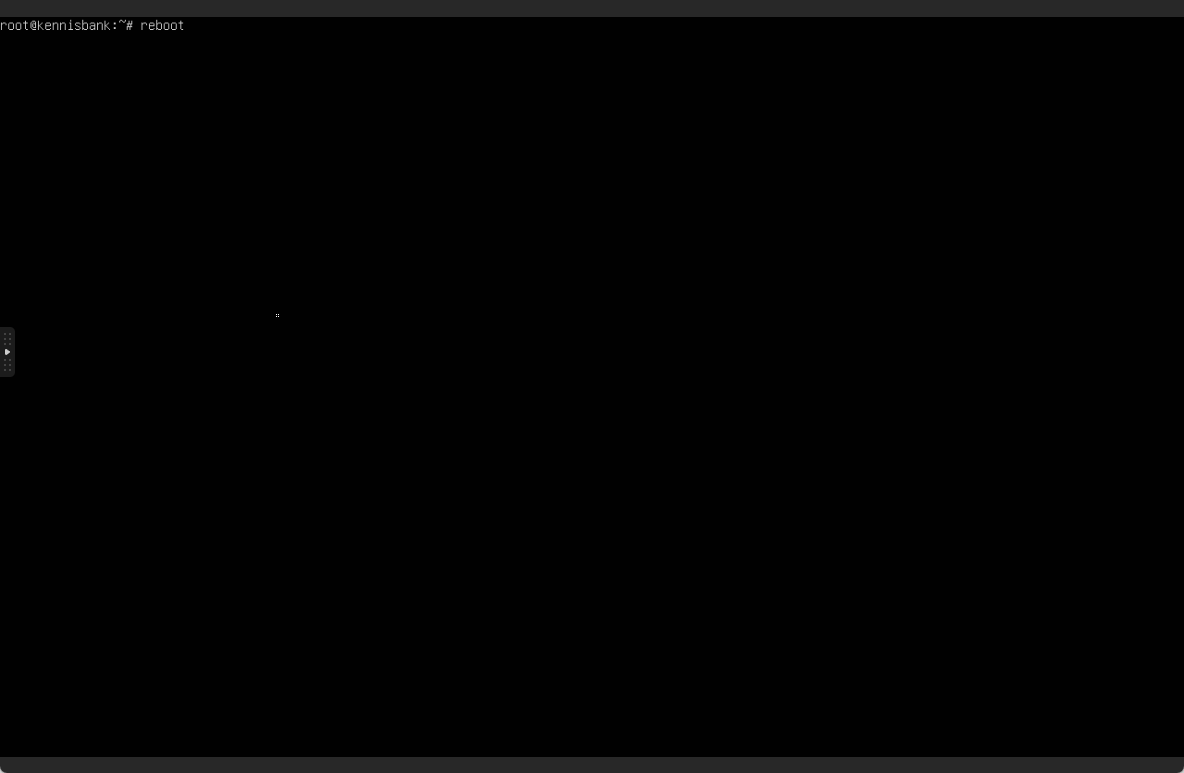
7. Log back into your VPS.
8. Once the VPS is back online, type the following command to install the desired version of Node.js:
nvm install (version)
At the time of writing, the latest version is 22, so you would type: nvm install 22
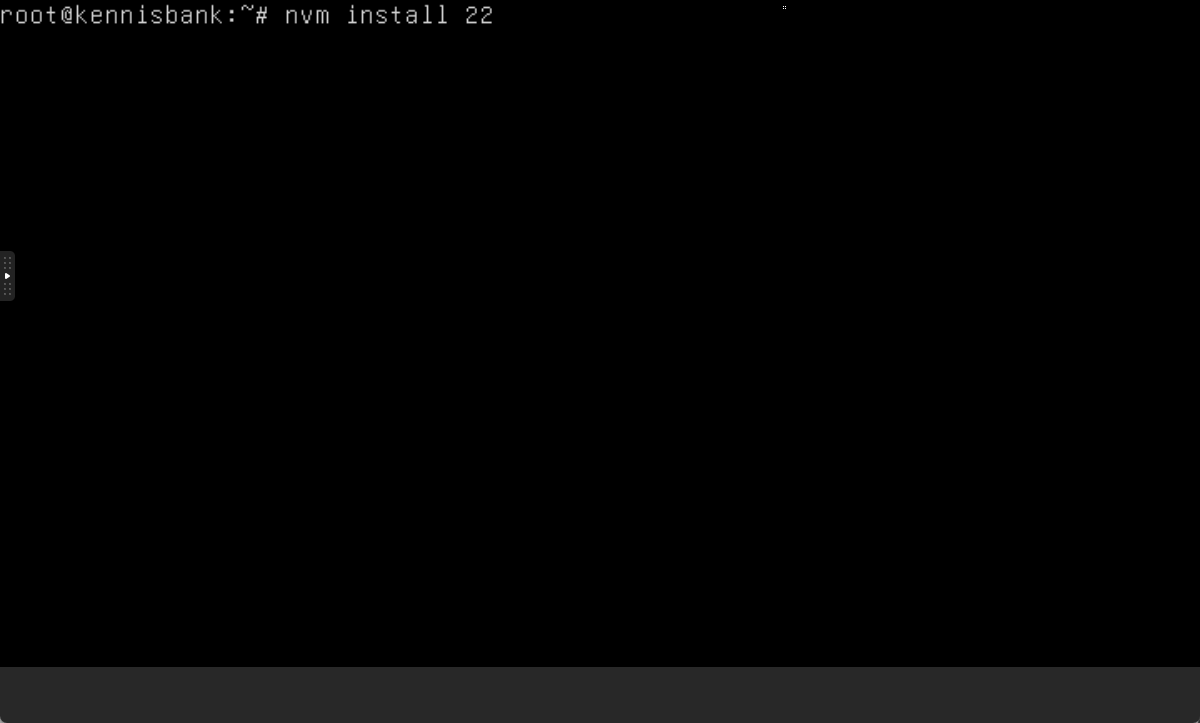
9. Node.js is now installed!
Check if Node.js is installed by typing: node -v
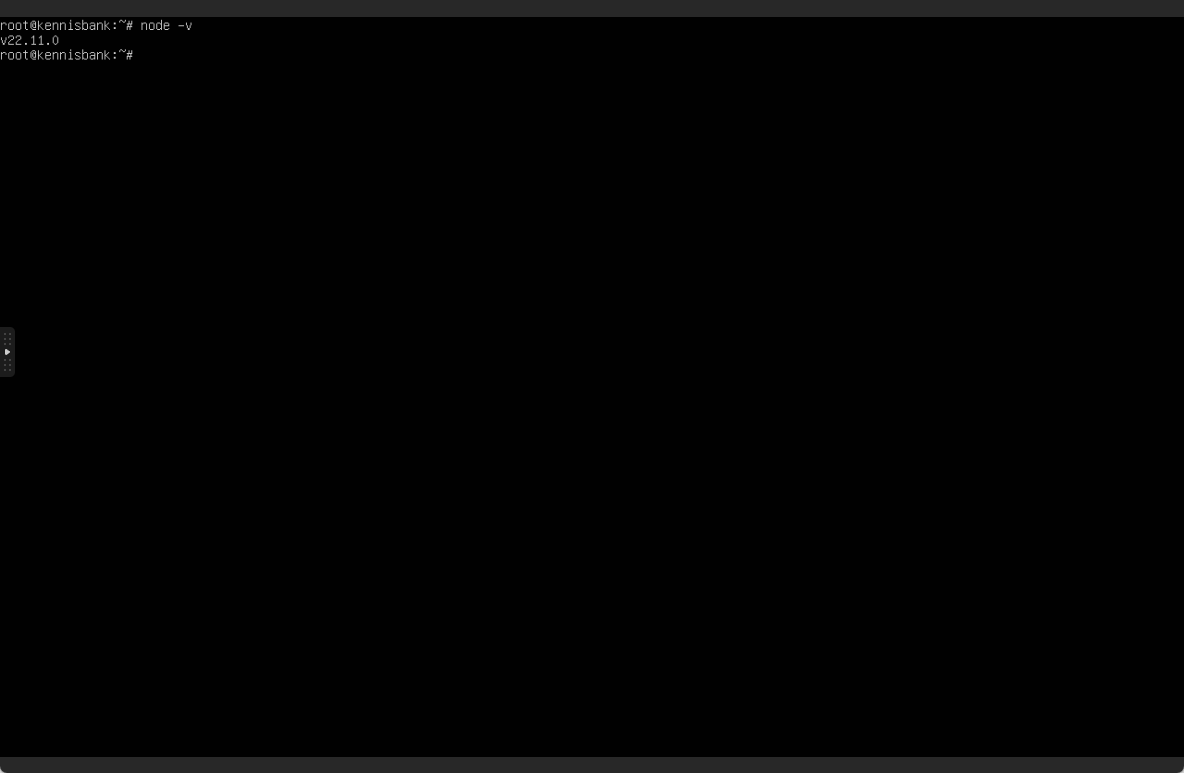
Check if npm is installed by typing: npm -v
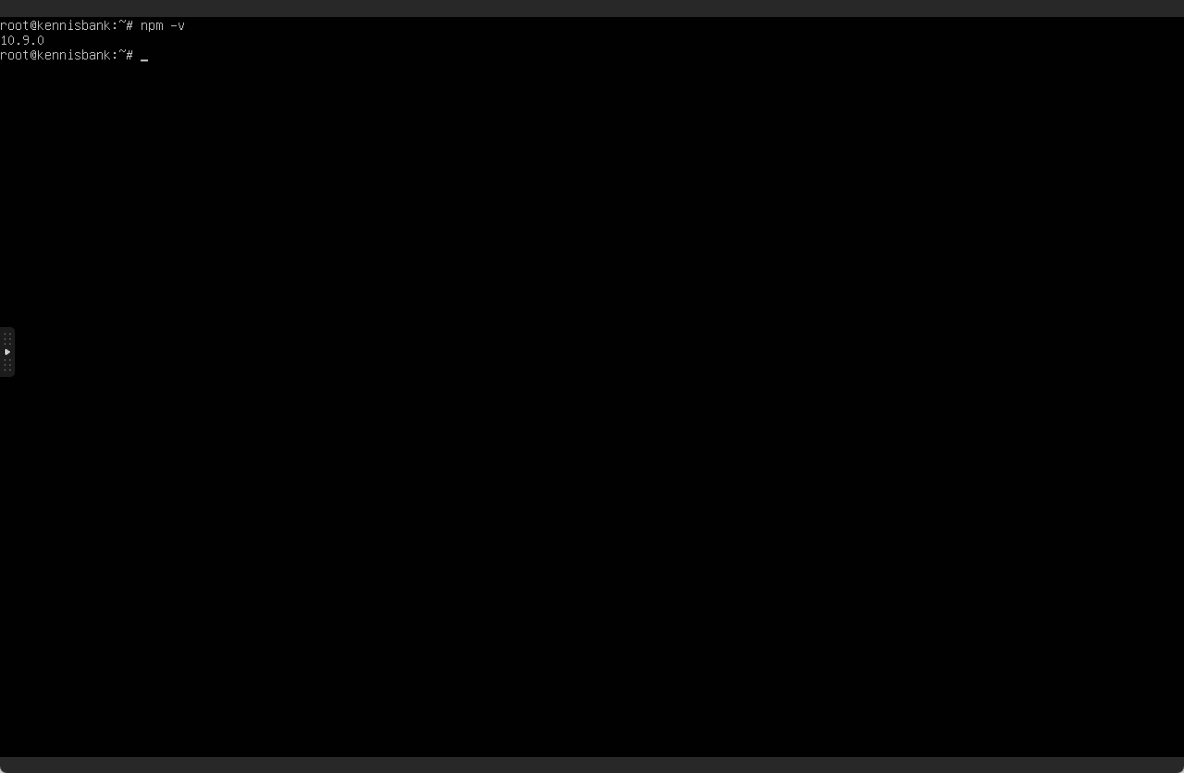
If you encounter any issues, feel free to reach out via Discord or create a support ticket through this link.
