Below is a guide on how to restrict Remote Desktop access to specific IP addresses:
1. Connect to your VPS via the VPS panel or any other preferred method.
2. On your Windows VPS, open the search bar in the lower left corner of the screen.
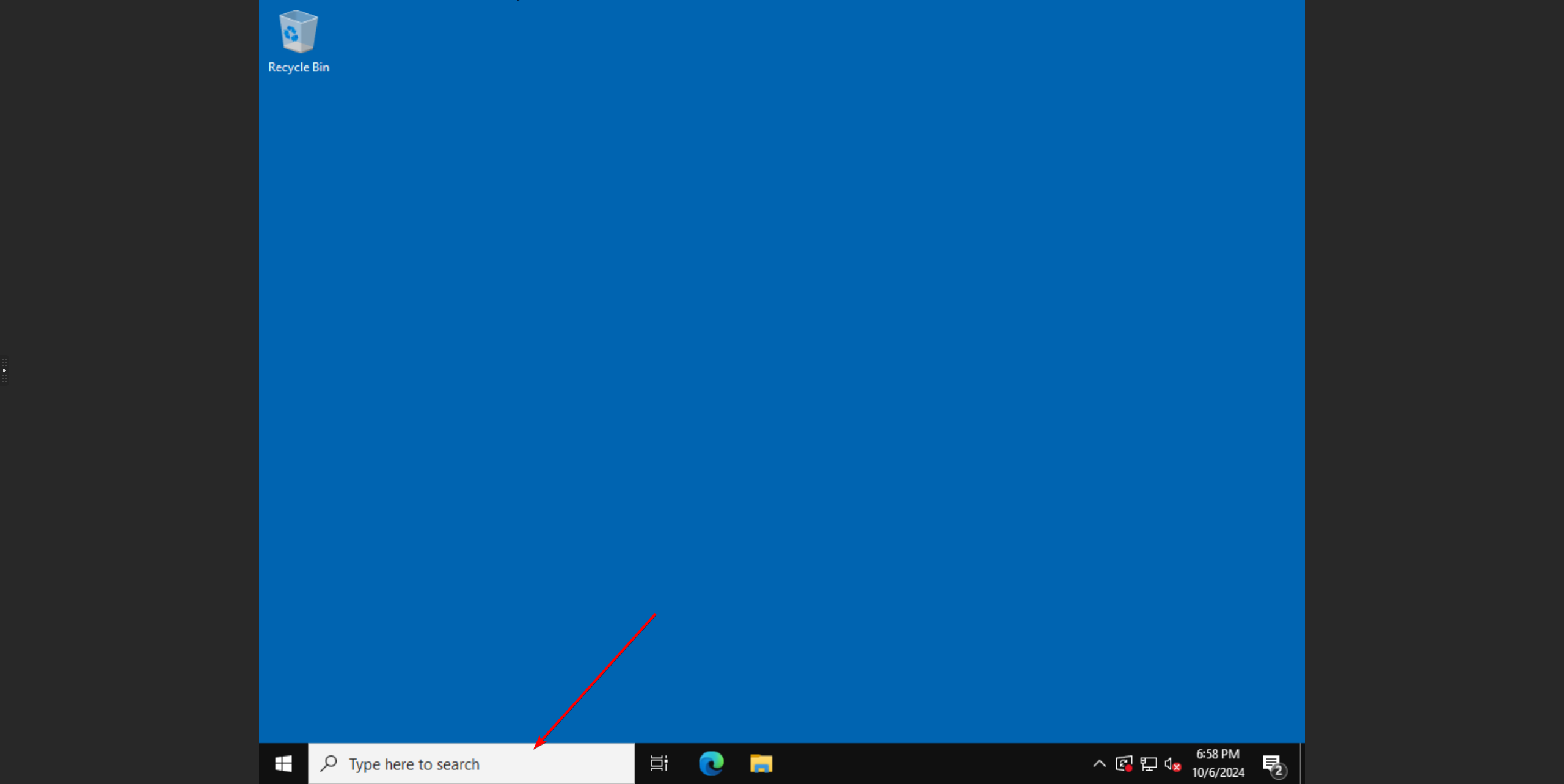
3. Search for "Windows Defender Firewall with Advanced Security" and click on it.
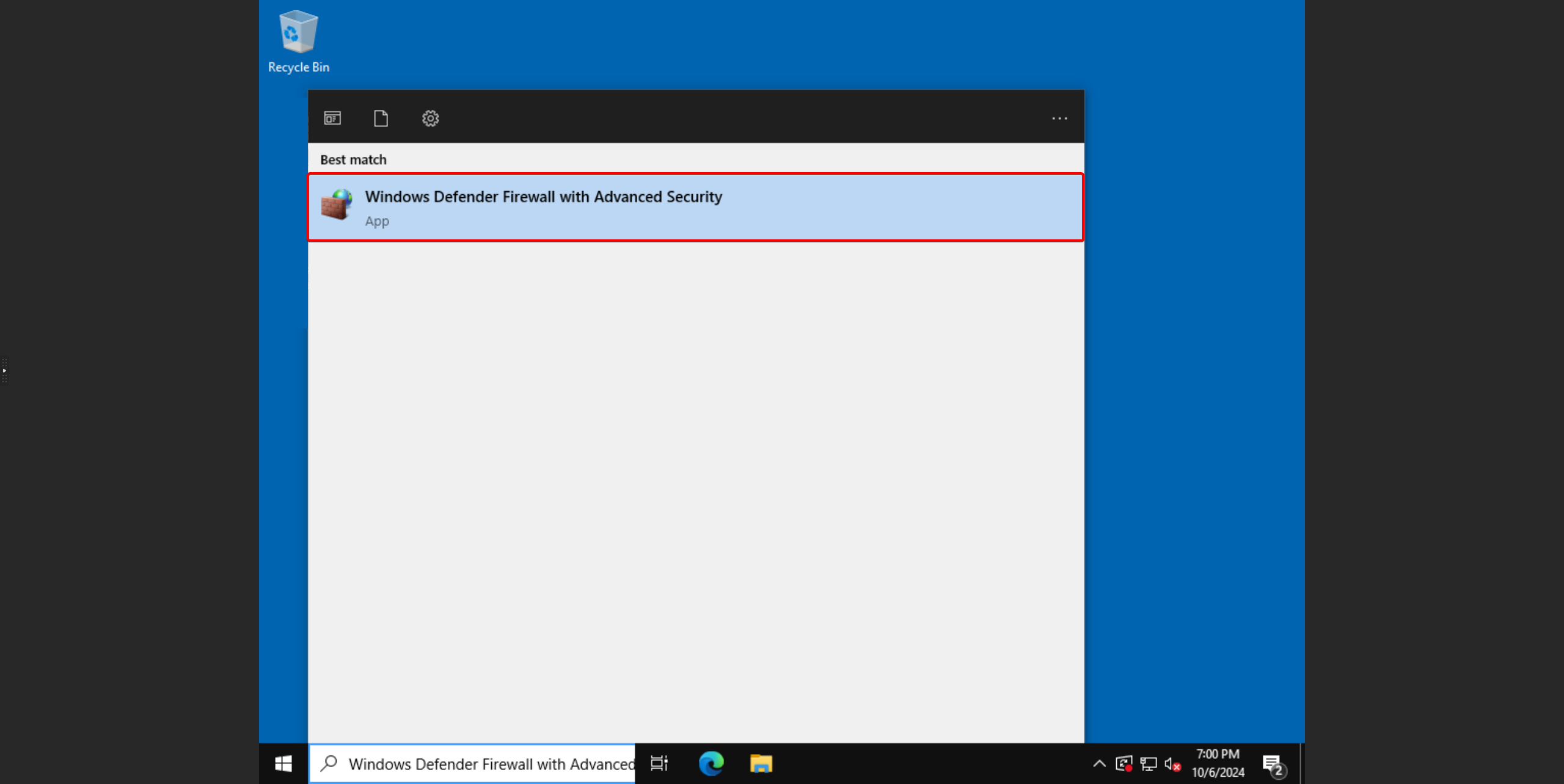
4. Click on Inbound Rules in the left menu.
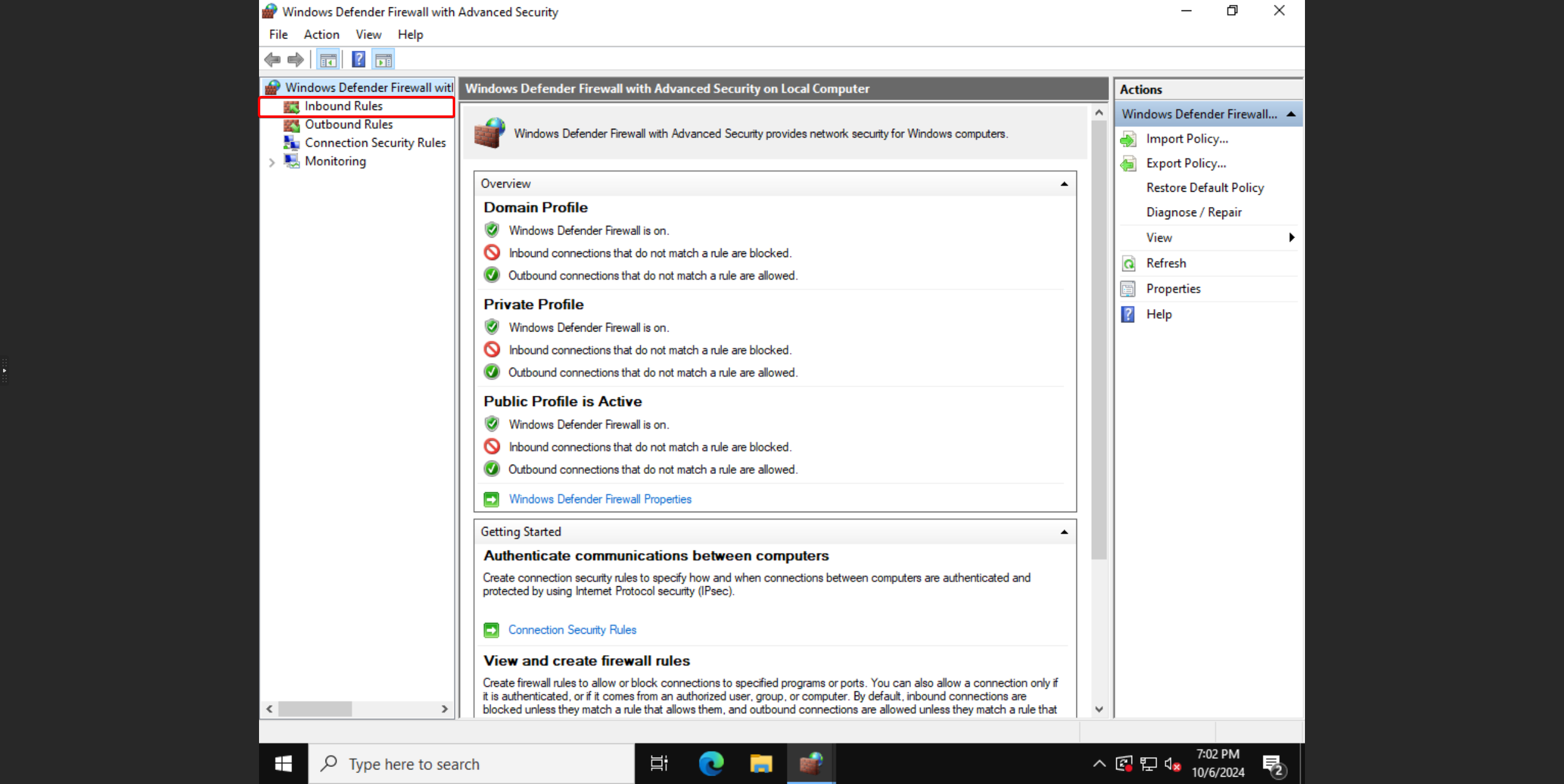
5. Scroll down until you reach Remote Desktop. Look for "Remote Desktop - Use mode (TCP-in)" and double-click on it.
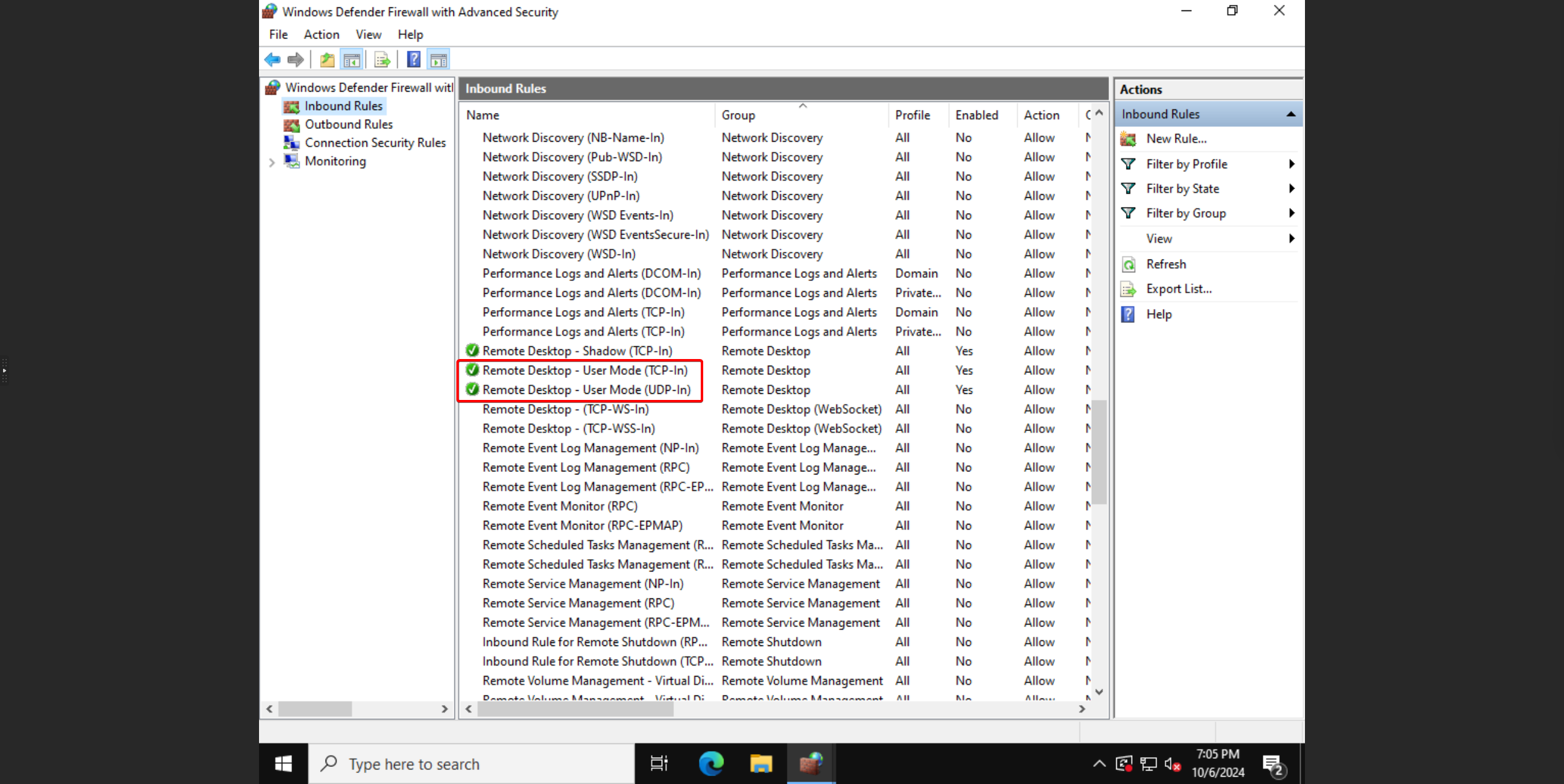
6. In the newly opened window, click on the Scope tab.
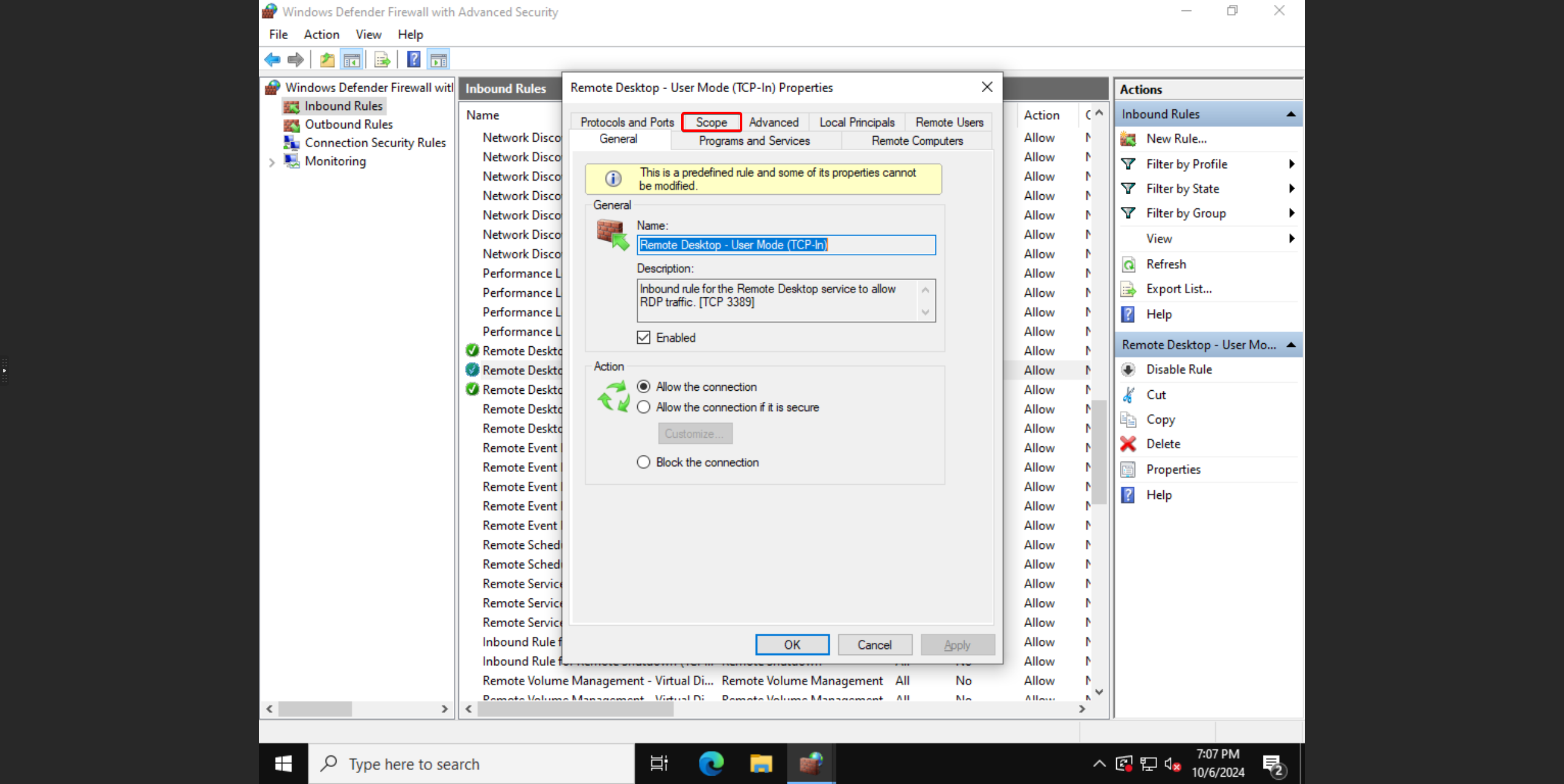
7. Under the Remote IP address section, select the option These IP addresses:
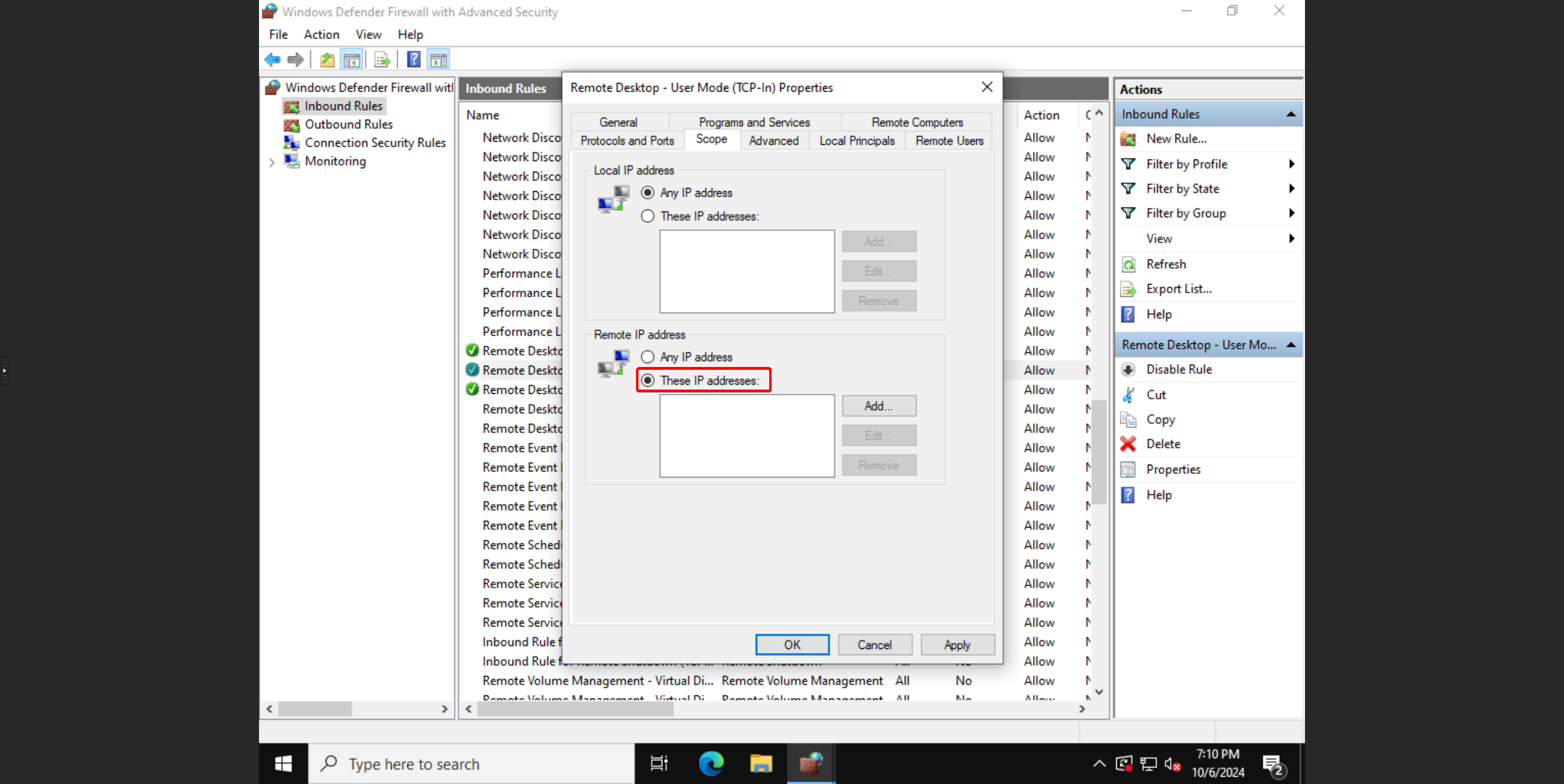
8. Click on Add...
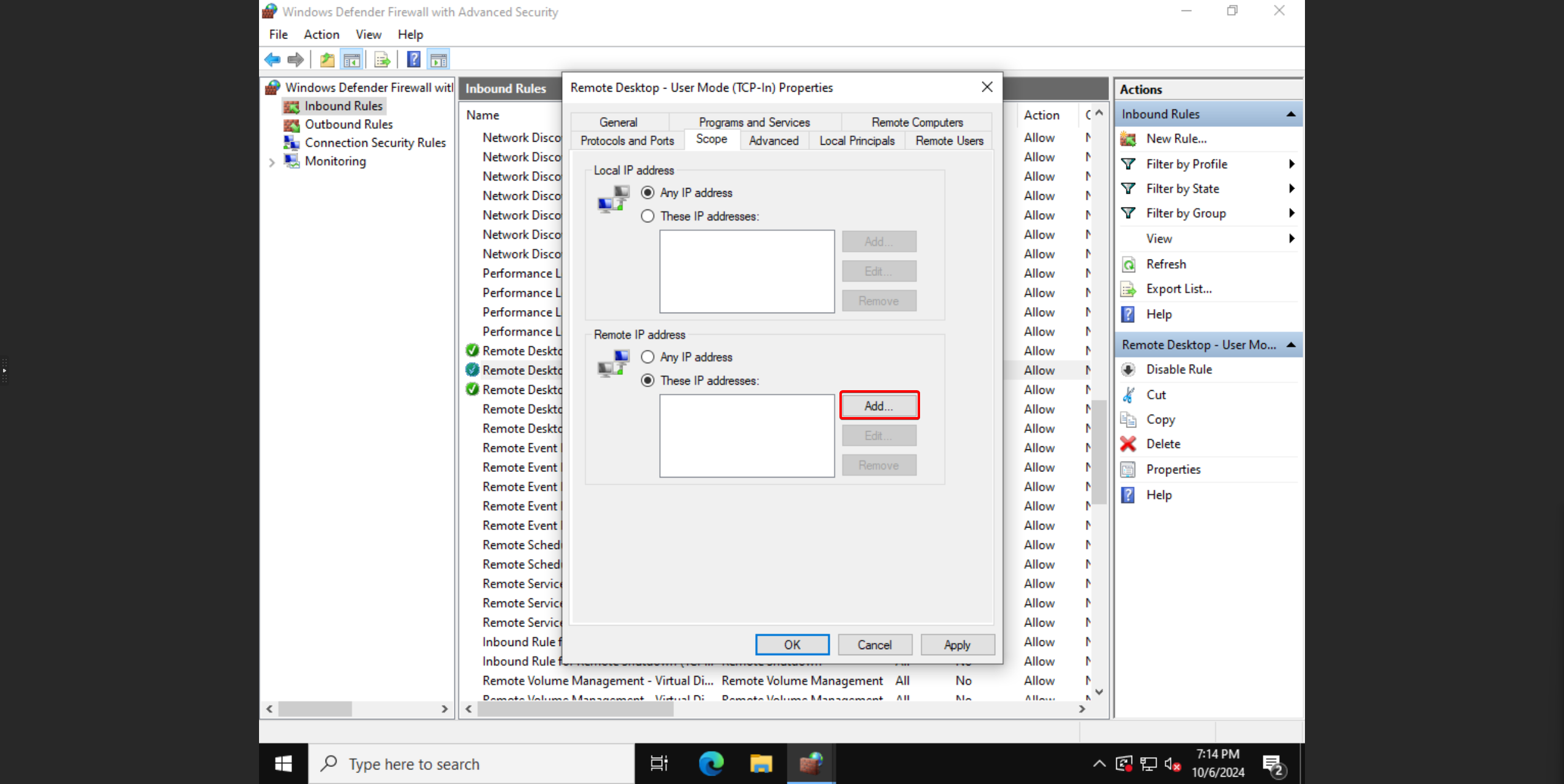
9. Enter the IP address that you want to grant access to the VPS and click OK.
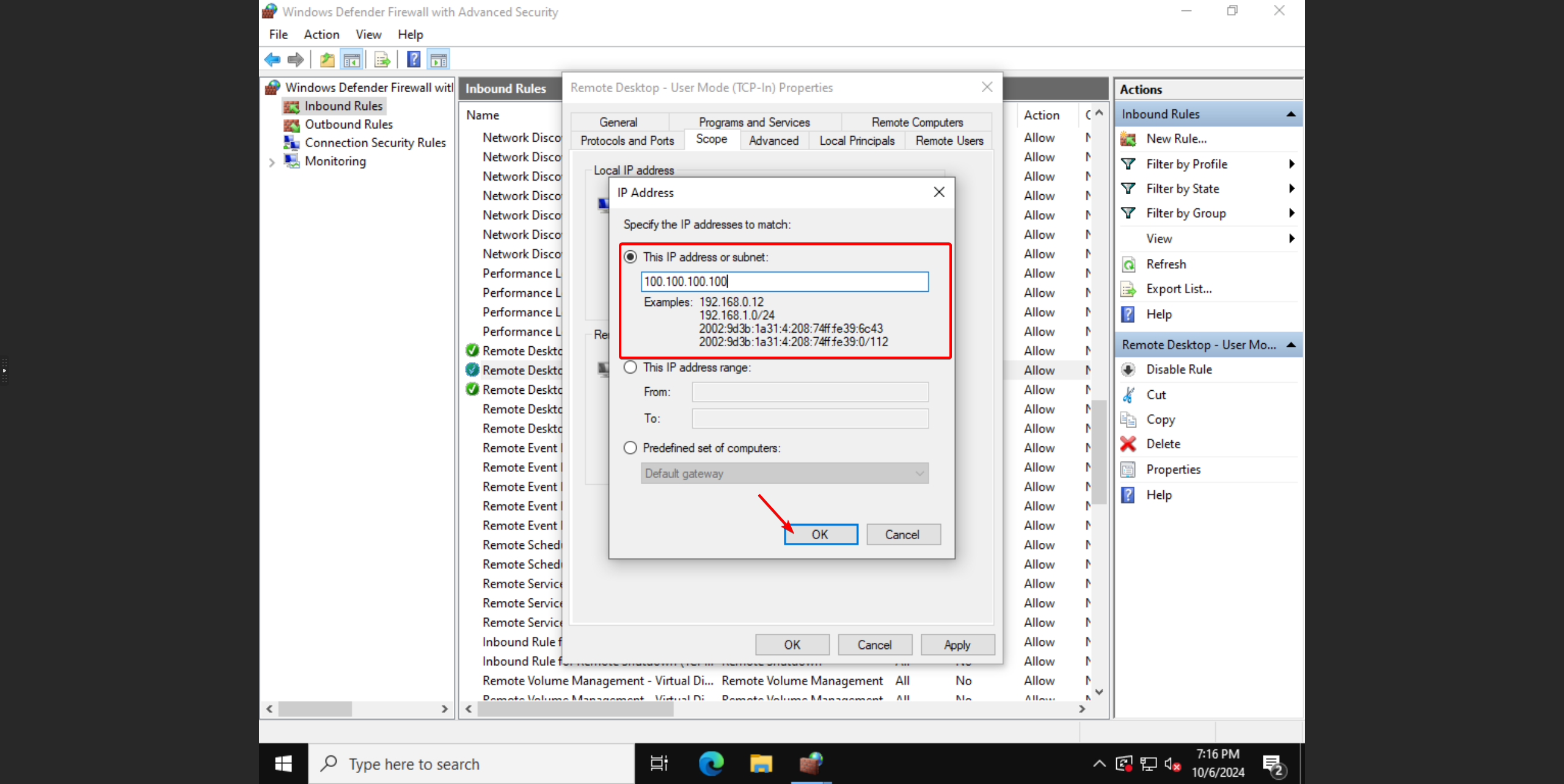
10. Click on APPLY and then OK.
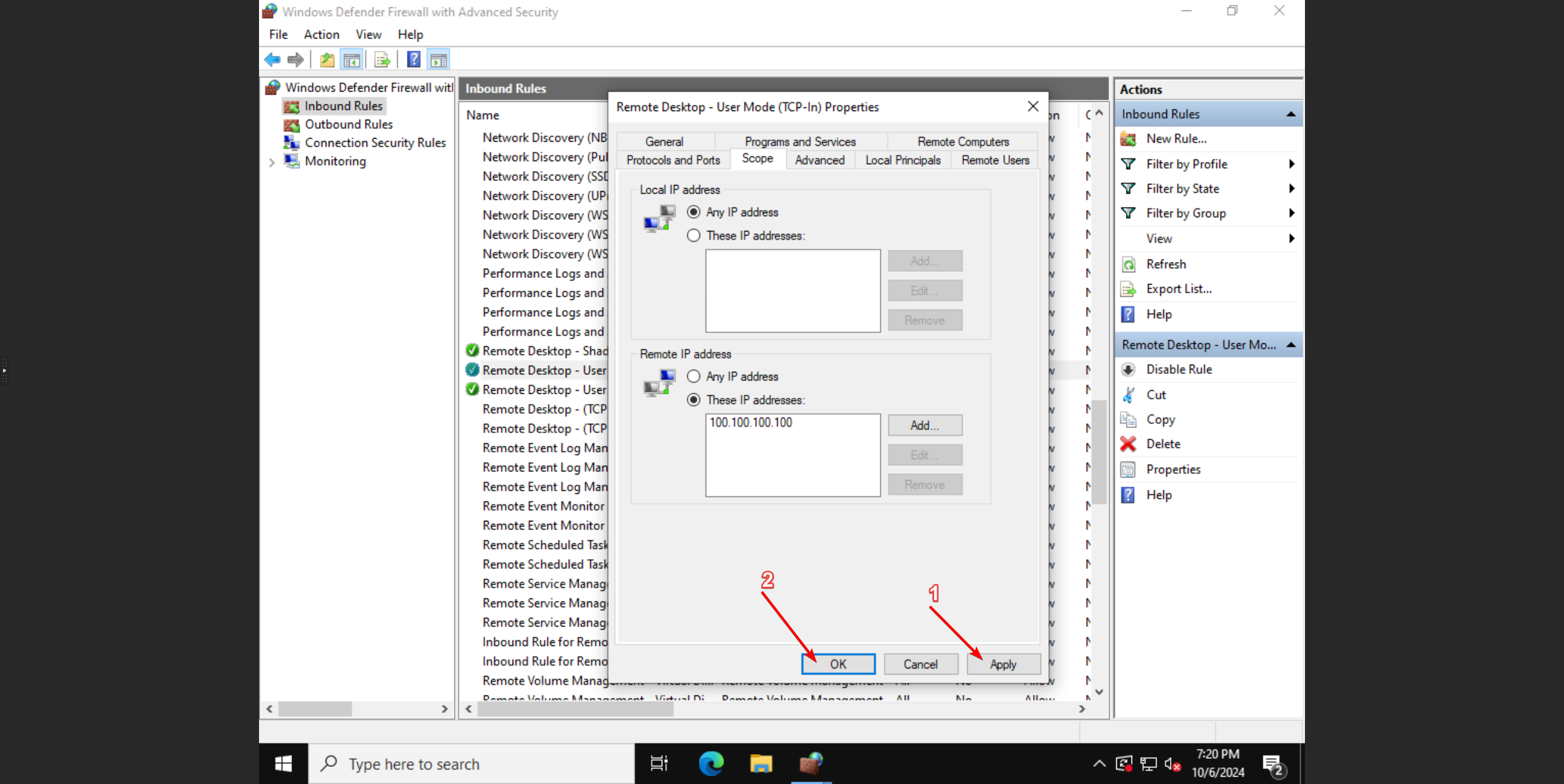
11. Now, look for "Remote Desktop - Use mode (UDP-in)," which is usually located directly above or below the previous rule.
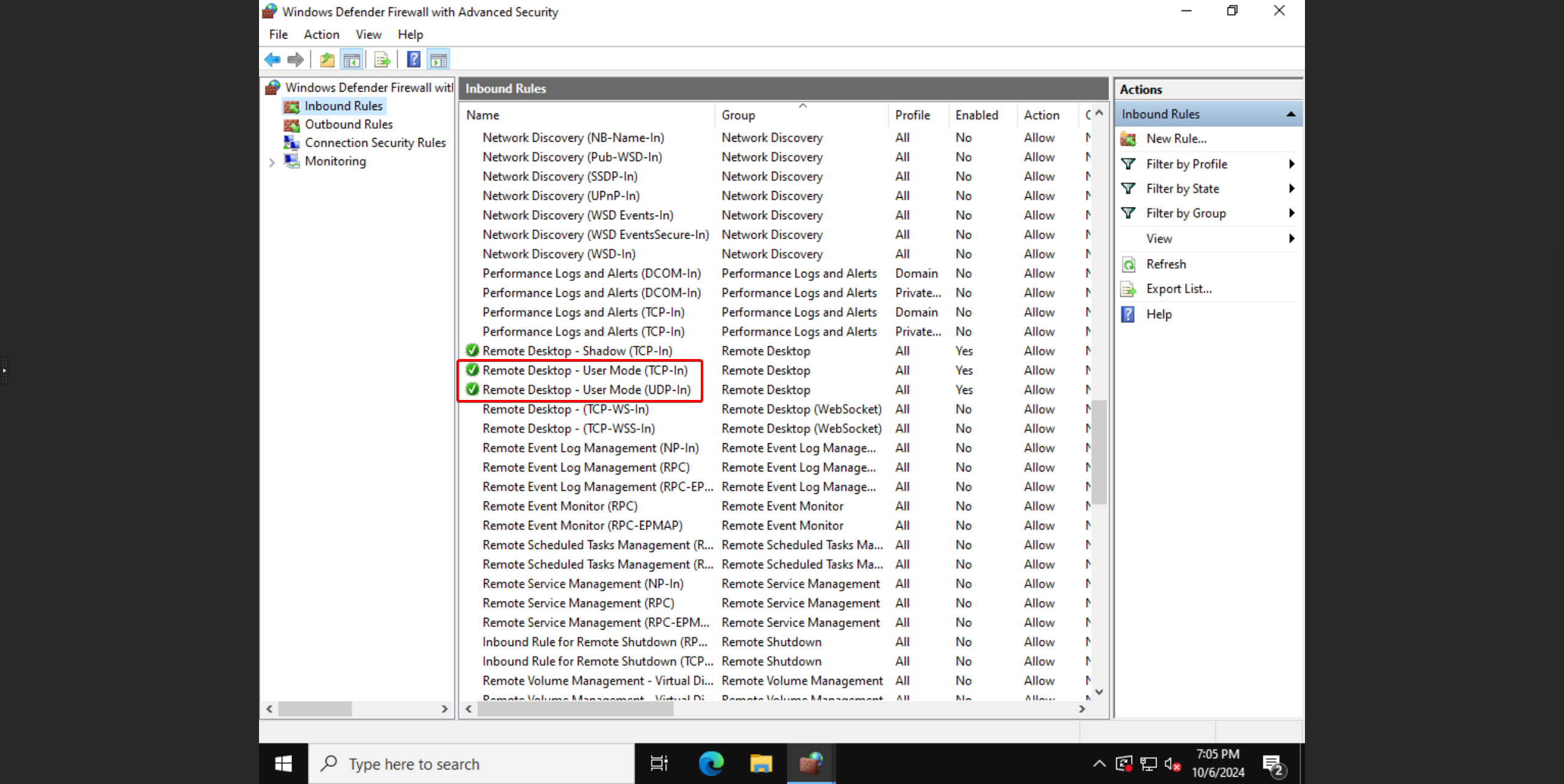
12. Repeat steps 6 to 10 with the same IP address. From this point on, connections can only be made from the specified IP address.
