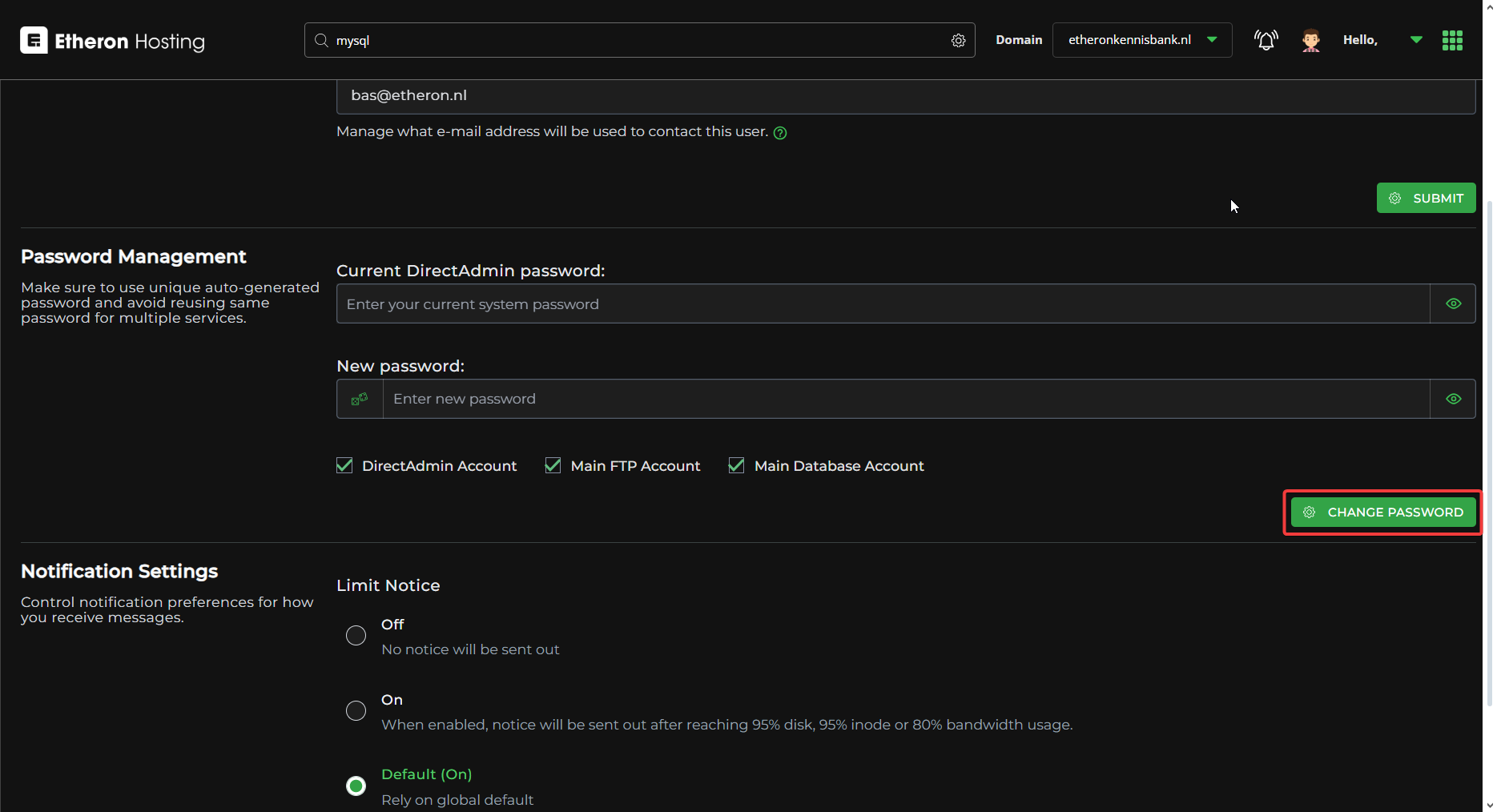Here’s how you can change your web hosting package password
1. Log in to your DirectAdmin panel by adding ':2222' to your website URL. It should look like this: 'yourwebsite.com:2222'.
2. Click on your name in the upper-right corner of the screen.
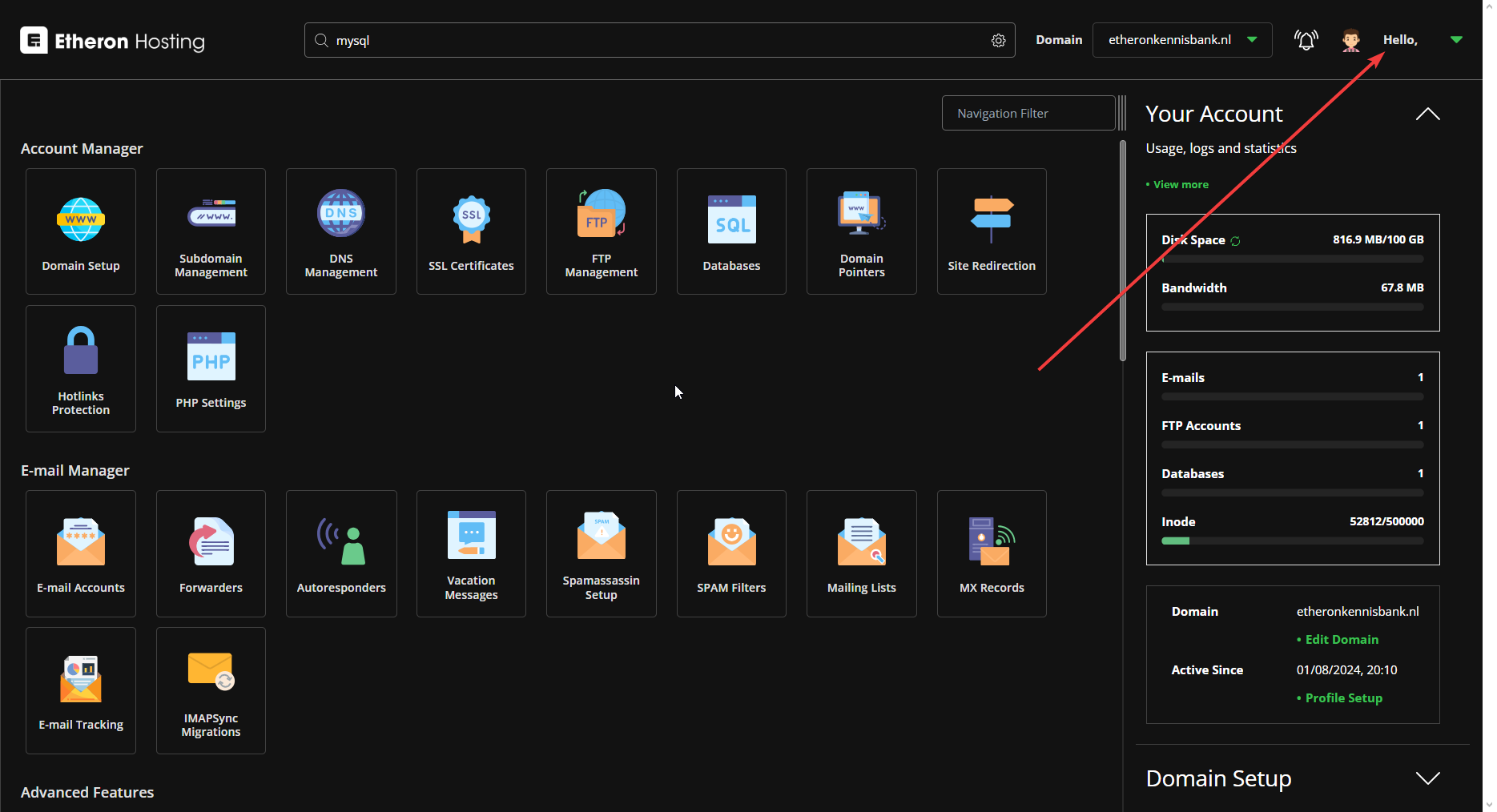
3. Select Profile.

4. Go to Password Management, and enter the current password that you used to log in to DirectAdmin.
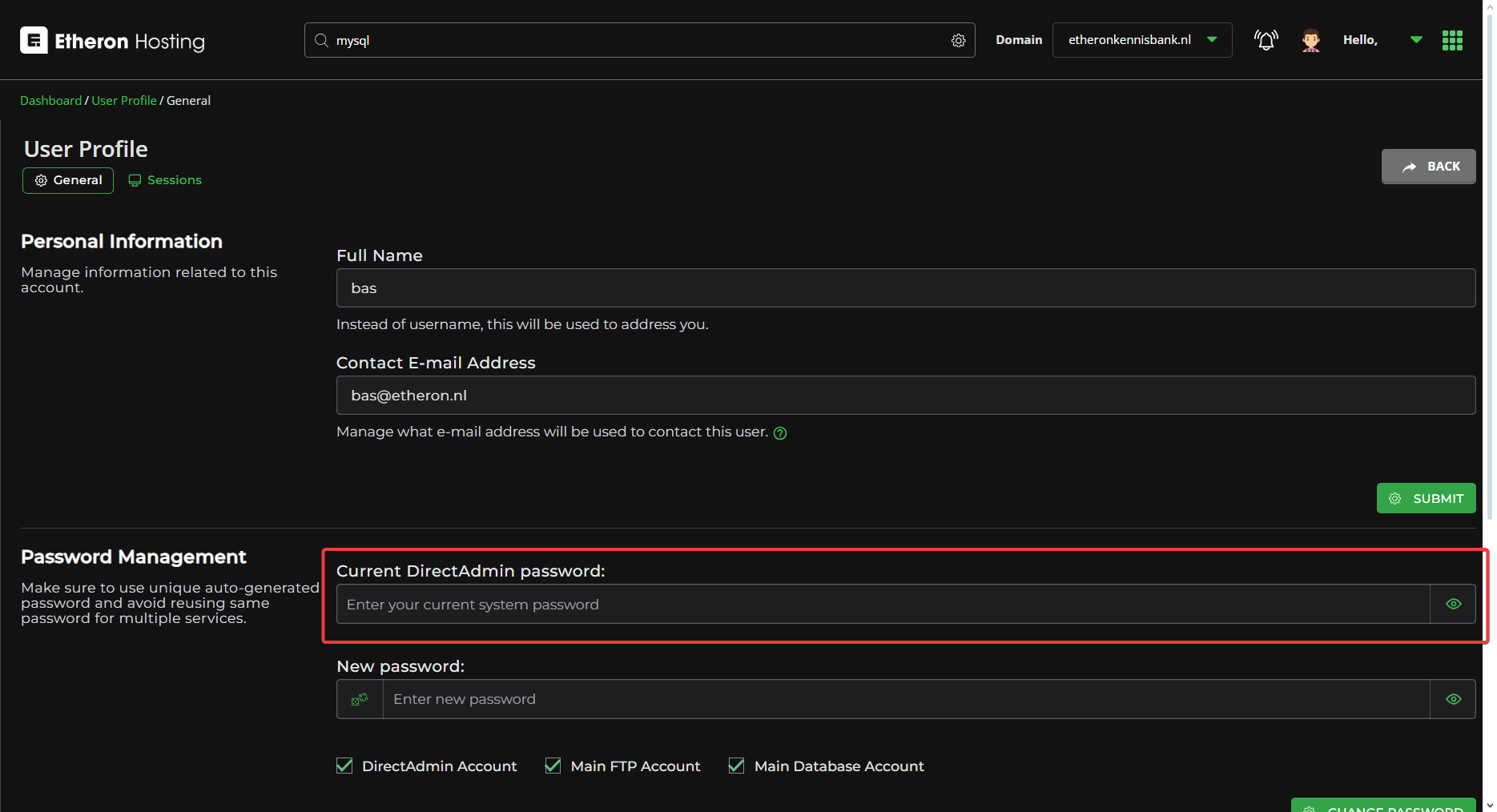
5. In the New Password field, enter your new desired password.
Tip: Clicking the two dice icons on the left will generate a secure password for you.
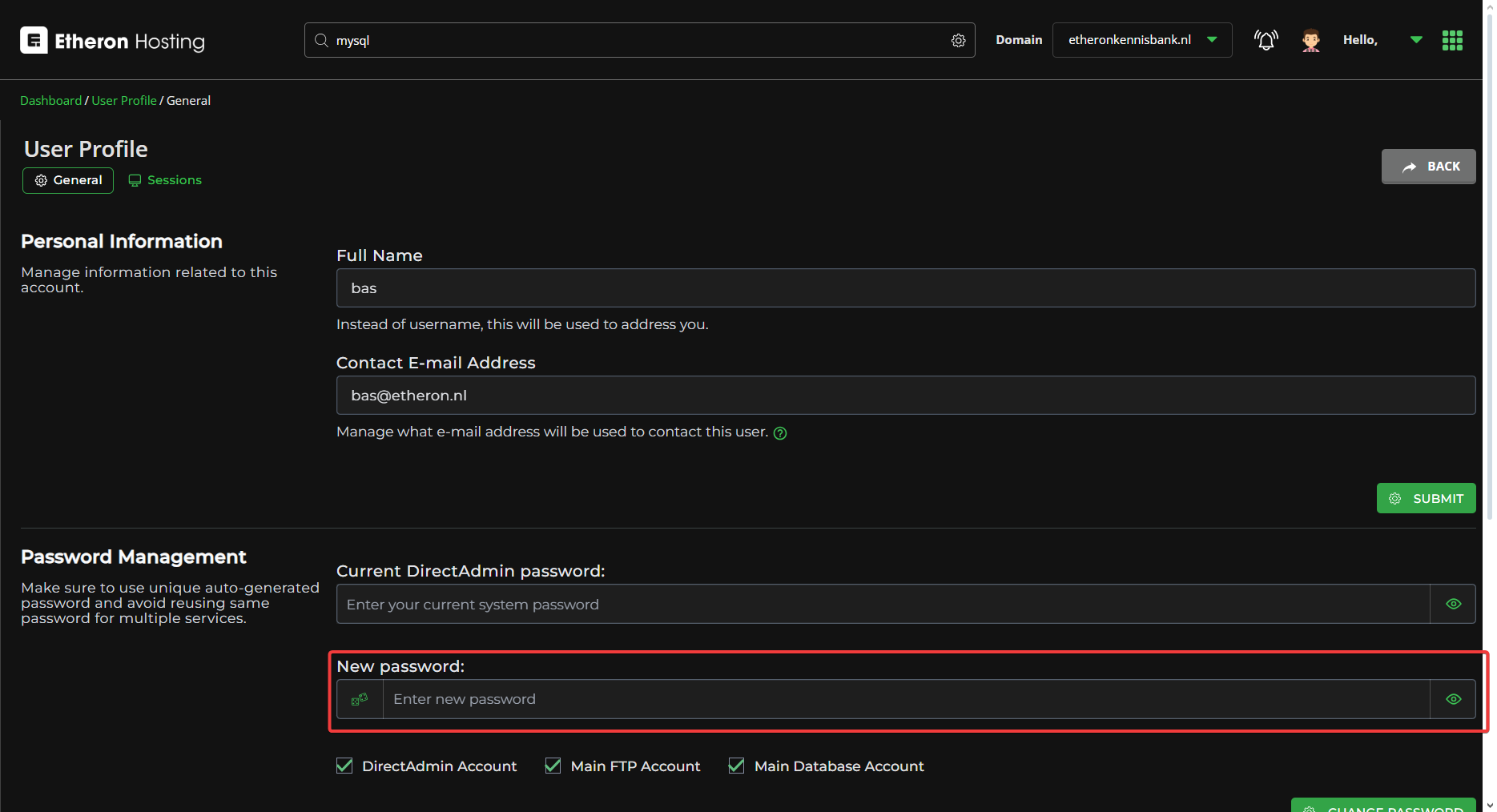
6. Below the New Password, you can choose whether to change only the DirectAdmin account password or also the passwords for FTP and Database.
Note: Using the same password for all services can increase risks if your account is compromised!
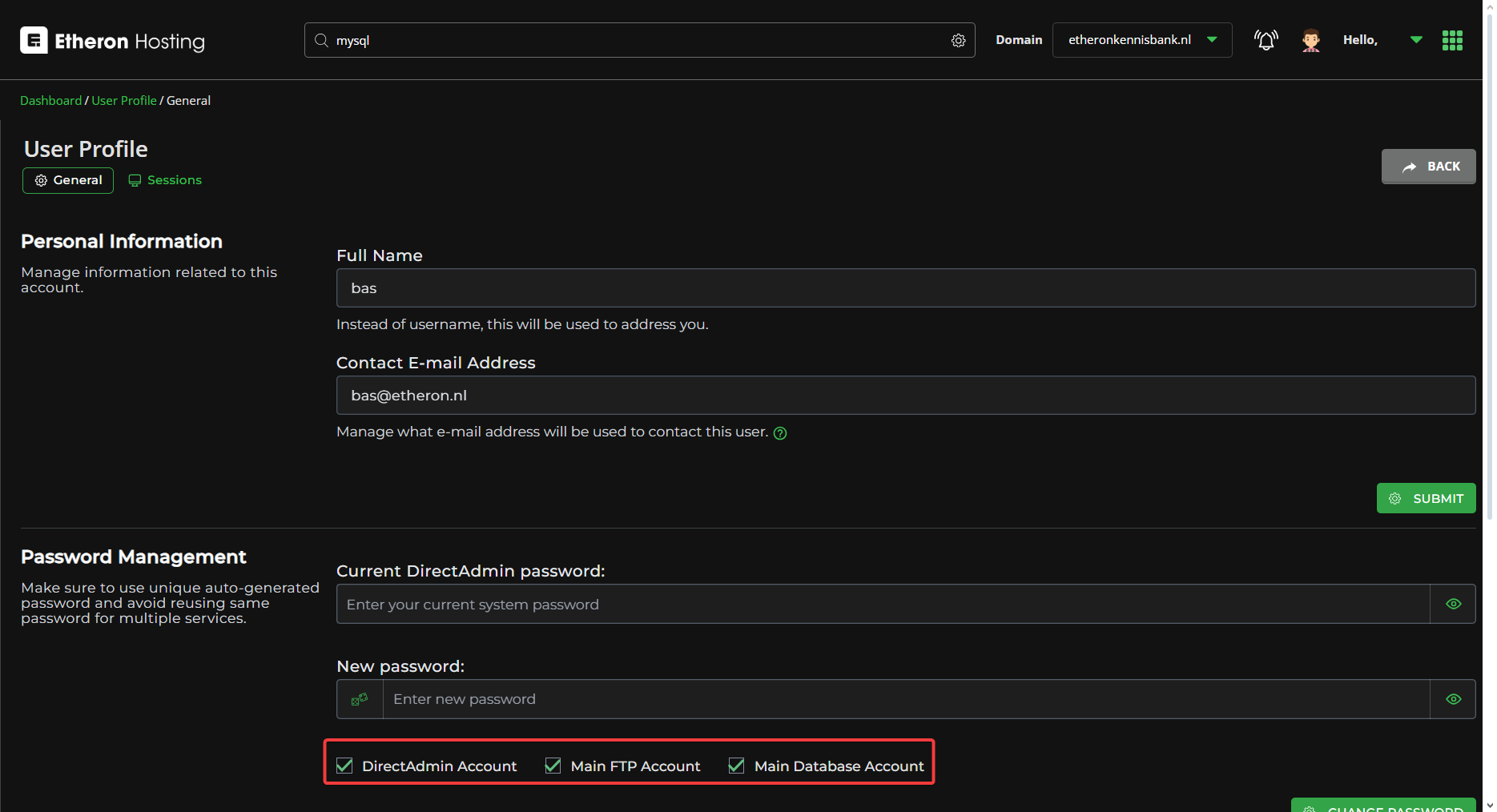
7. Finally, click CHANGE PASSWORD, and your password will be updated!
If you encounter any issues, feel free to reach out via Discord or create a support ticket through this link.