Node.js is one of the most popular open-source server environments. Based on JavaScript, it is versatile and compatible with various platforms (Windows, Linux, Unix, Mac OS X, etc.).
Setting up Node.js from DirectAdmin:
1. Log in to your DirectAdmin account.
2. Go to the Extra Features section and click on Setup Node.js App.
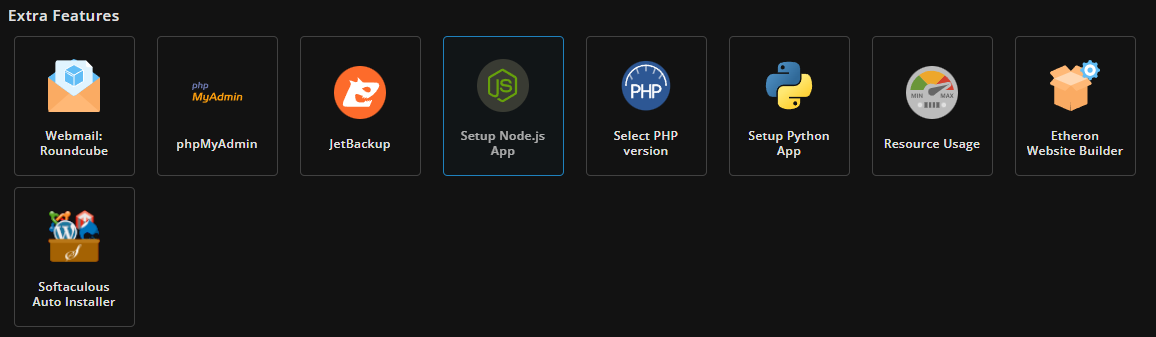
3. Click on CREATE APPLICATION.
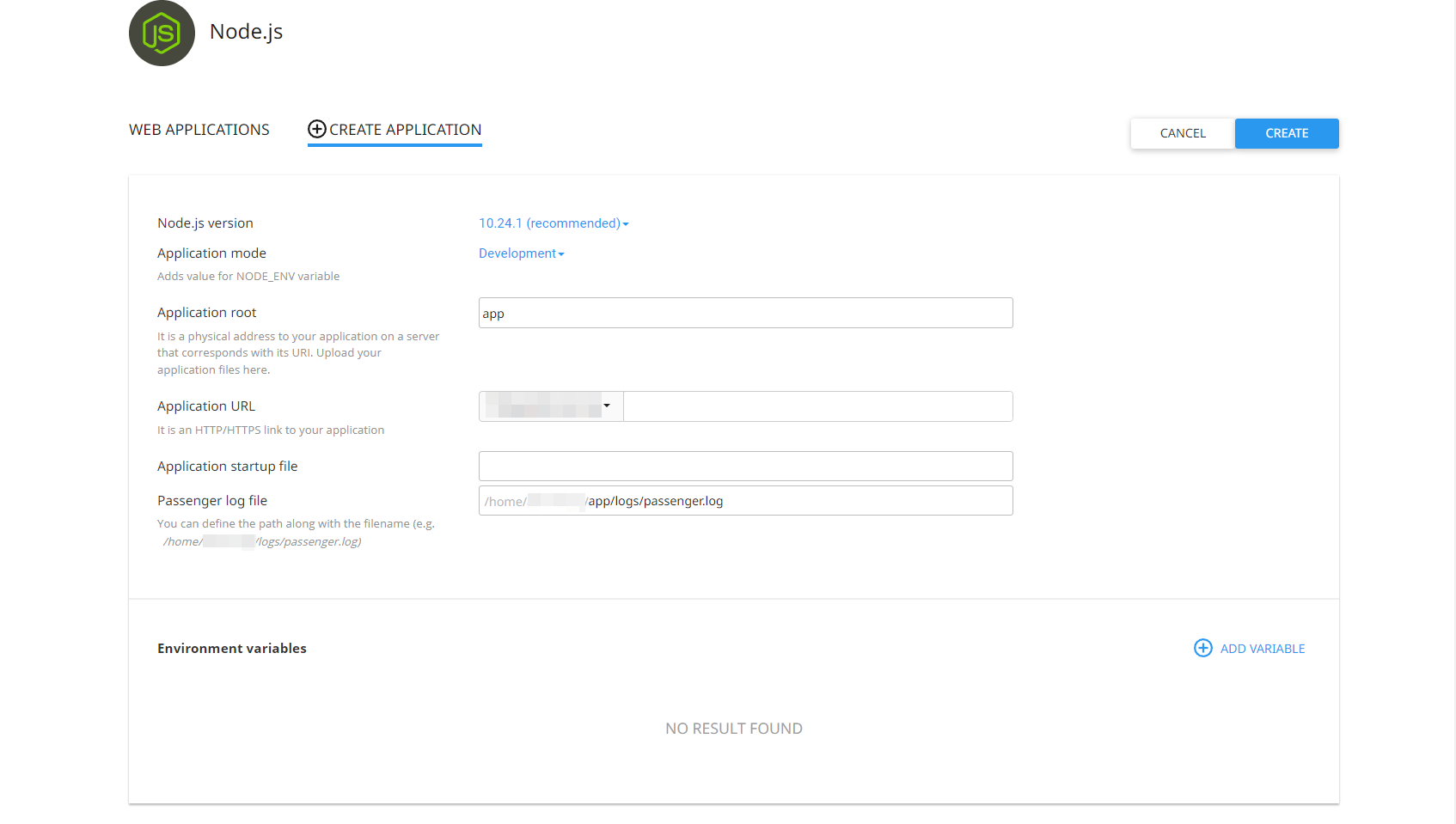
4. Enter the details for the application you want to create in the following fields:
Node.js version: Select the appropriate Node.js version for your application. DirectAdmin recommends version 10.24.1.
Application Mode: Set the value for the NODE_ENV variable to Development or Production.
Application Root: This is the user’s application directory where you will upload your application files.
Application URL: This is the HTTP/HTTPS link pointing to your application’s URL.
Application Start File: Enter the appropriate start file for your application. For example, we used main.js for our application.
Passenger Log File: Define a path for your log file name, as shown in the screenshot.
5. Once you’ve filled in all the details, click SAVE.
Managing a Node.js application:
Stopping Node.js: Click the Stop icon, as shown in the screenshot.

Starting Node.js: The start icon will switch back to the stop icon. Other functions are explained as shown in the screenshot of a running application.

Restarting: Click the Restart icon for the application that has already started. Restarting unlocks blocked applications.
Editing: Click the Pencil icon. The application tab opens where you can edit fields and set new values for the application.
Deleting: Click the Trash icon. A confirmation pop-up will appear. Click Agree, and the application will be removed from the Web Applications table, displaying a confirmation message.
