Installing WordPress is easy using the Softaculous Auto Installer. Here's how to do it:
1. Log in to your DirectAdmin environment. You can do this by going to your website and adding :2222 at the end. For example: yourwebsite.com:2222
2. Scroll down to System Info & Files and click on File Manager.
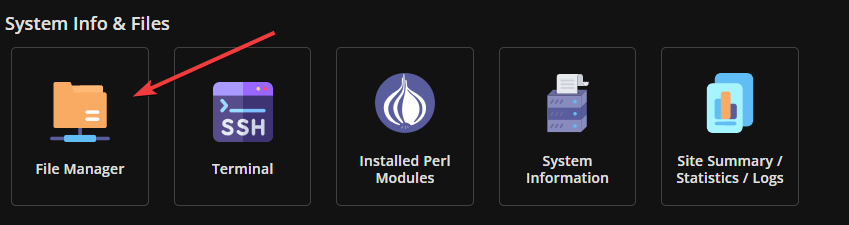
3. Click on public_html.
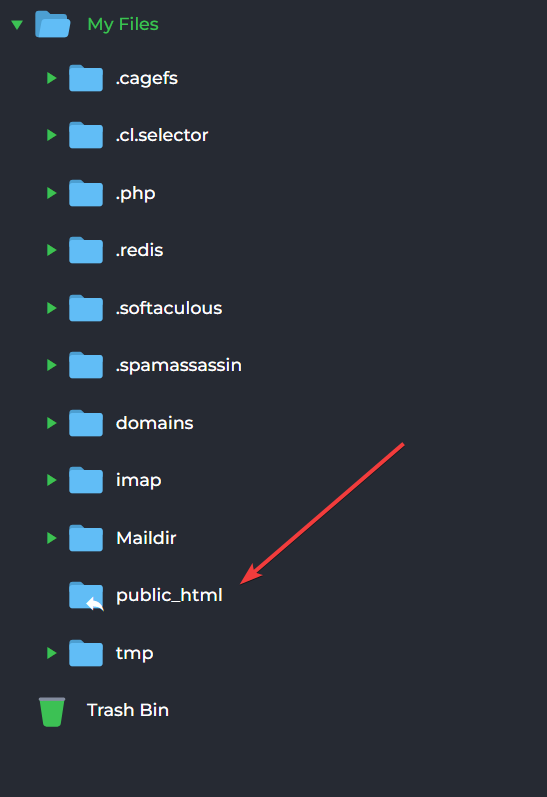
4. Ensure that this folder is empty. If it's not empty, do the following:
5. Click on the square in the top-left corner to select all files.
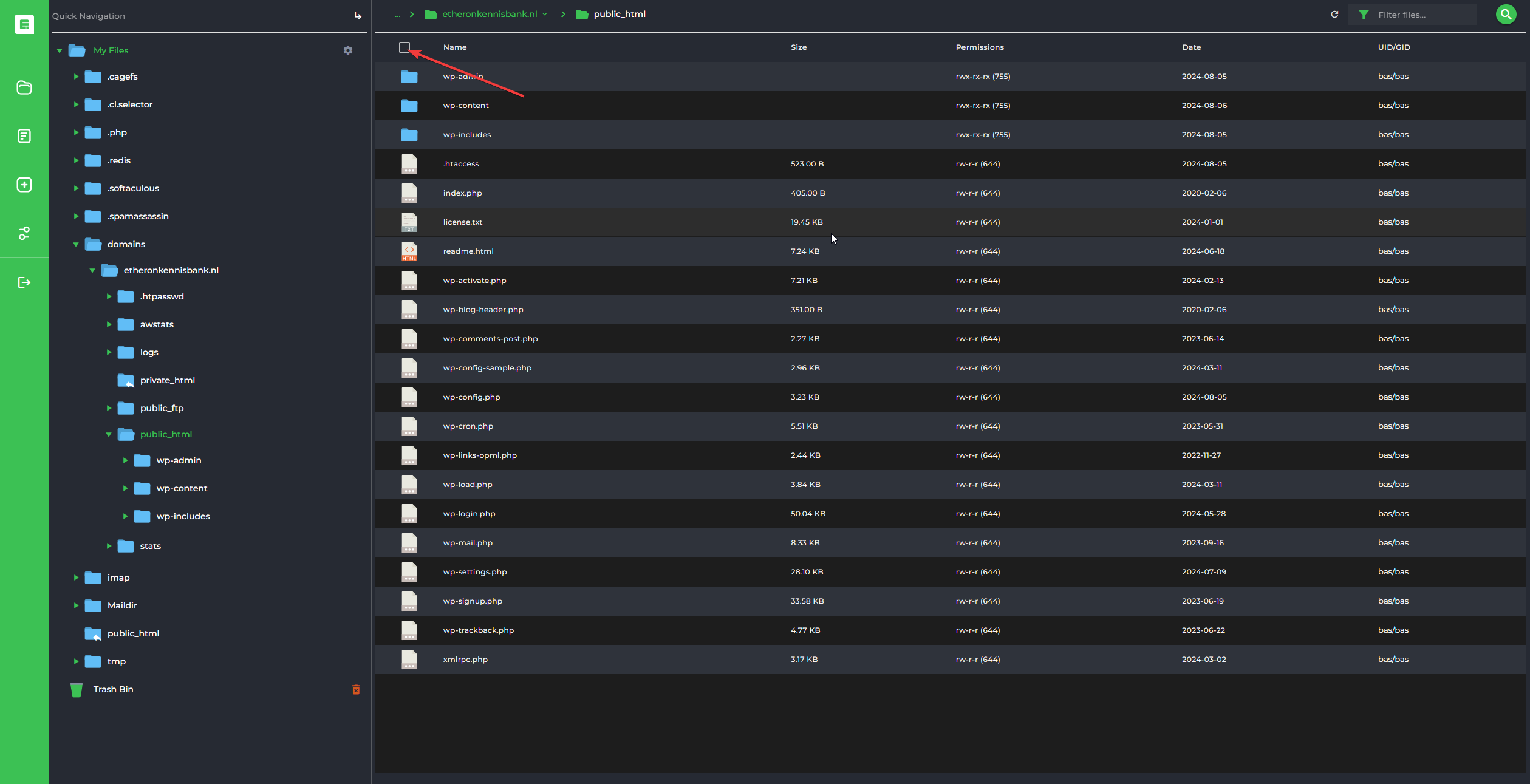
6. Click on the three dots at the top of the screen.
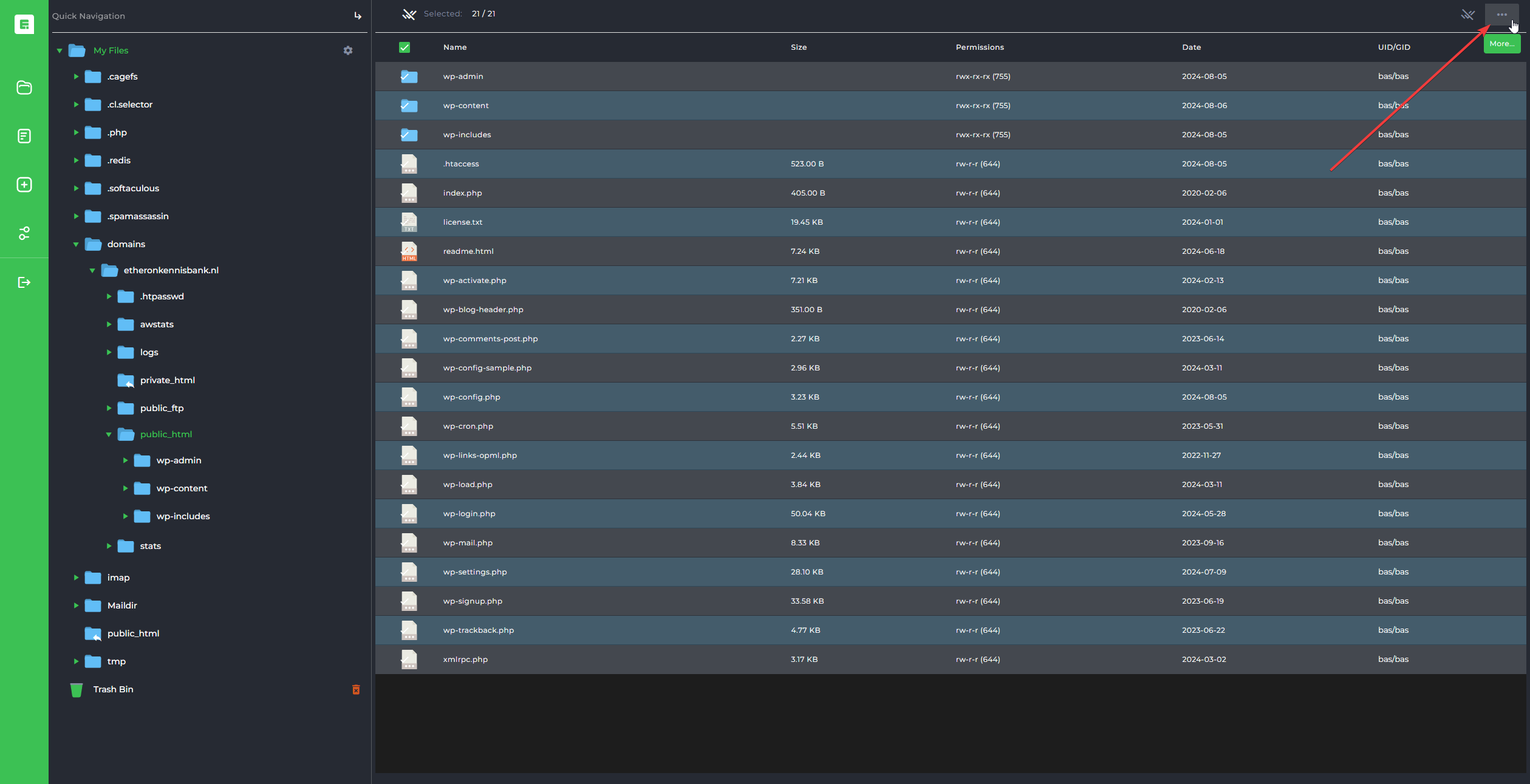
7. Then click on Remove.
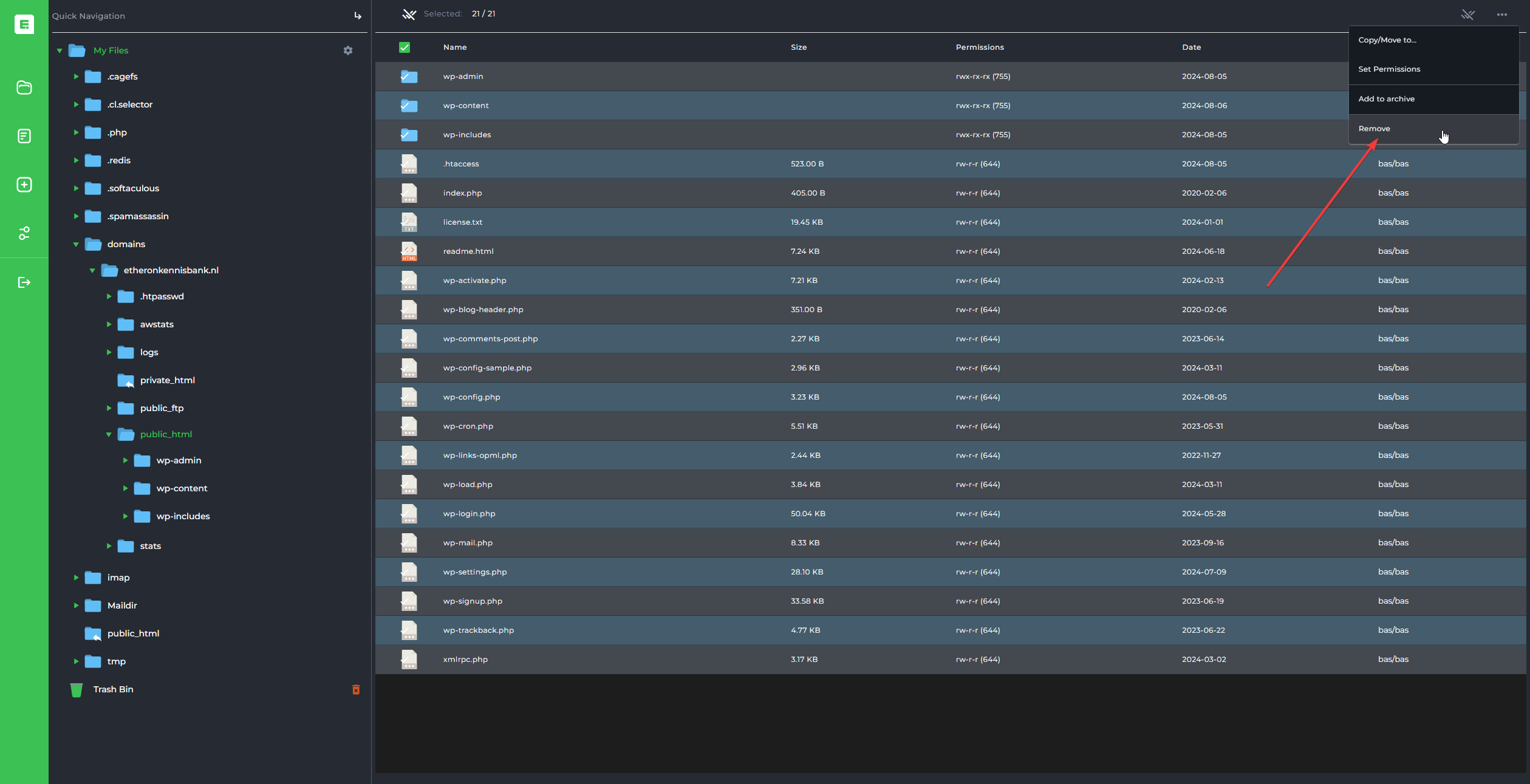
8. Now, return to the DirectAdmin panel.
9. Scroll down until you see Softaculous Apps Installer.
10. click on WordPress.

11. Click on Install.
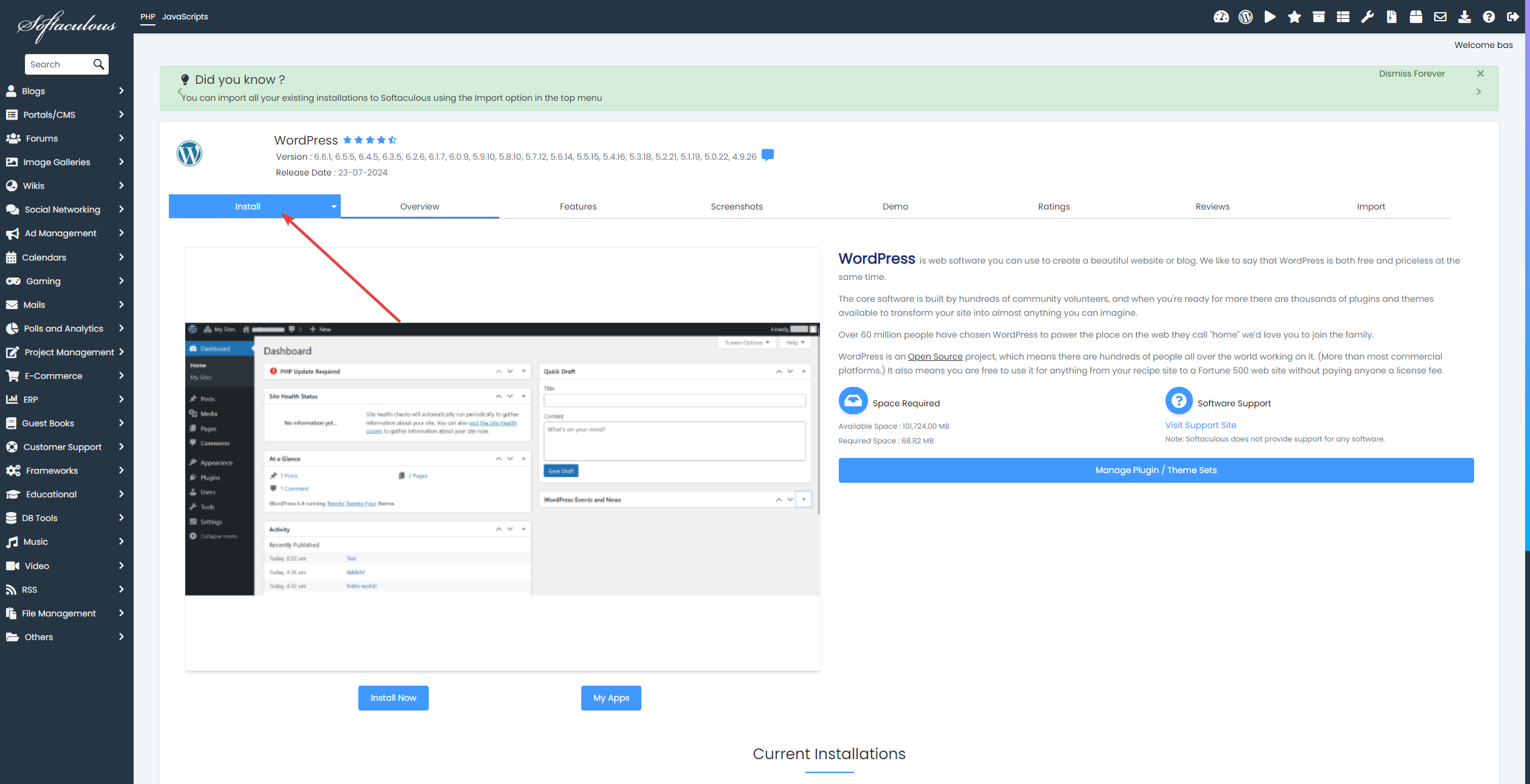
12. In Software Setup, enter your domain. If you want to use WordPress immediately, leave the "In Directory" field blank.

13. Under Admin Account, enter the desired credentials. These will be the login details for your WordPress Admin page.
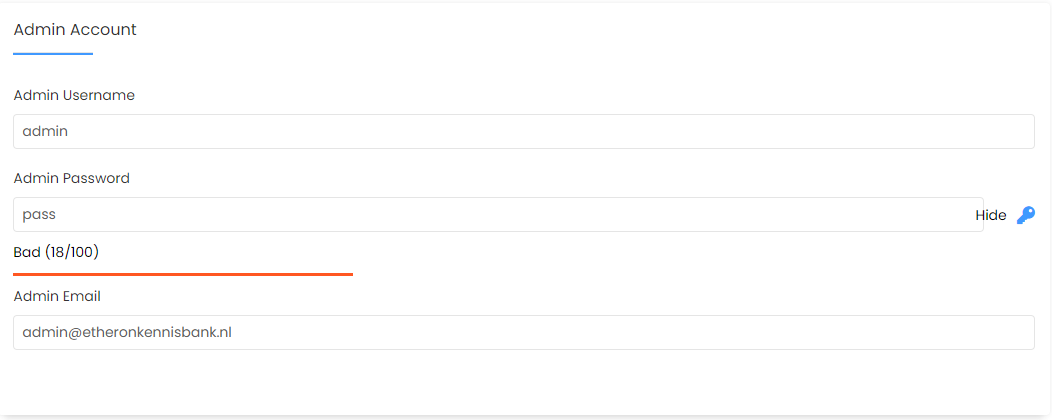
14. Scroll to the bottom of the page and click Install. Wait until the installation is complete.
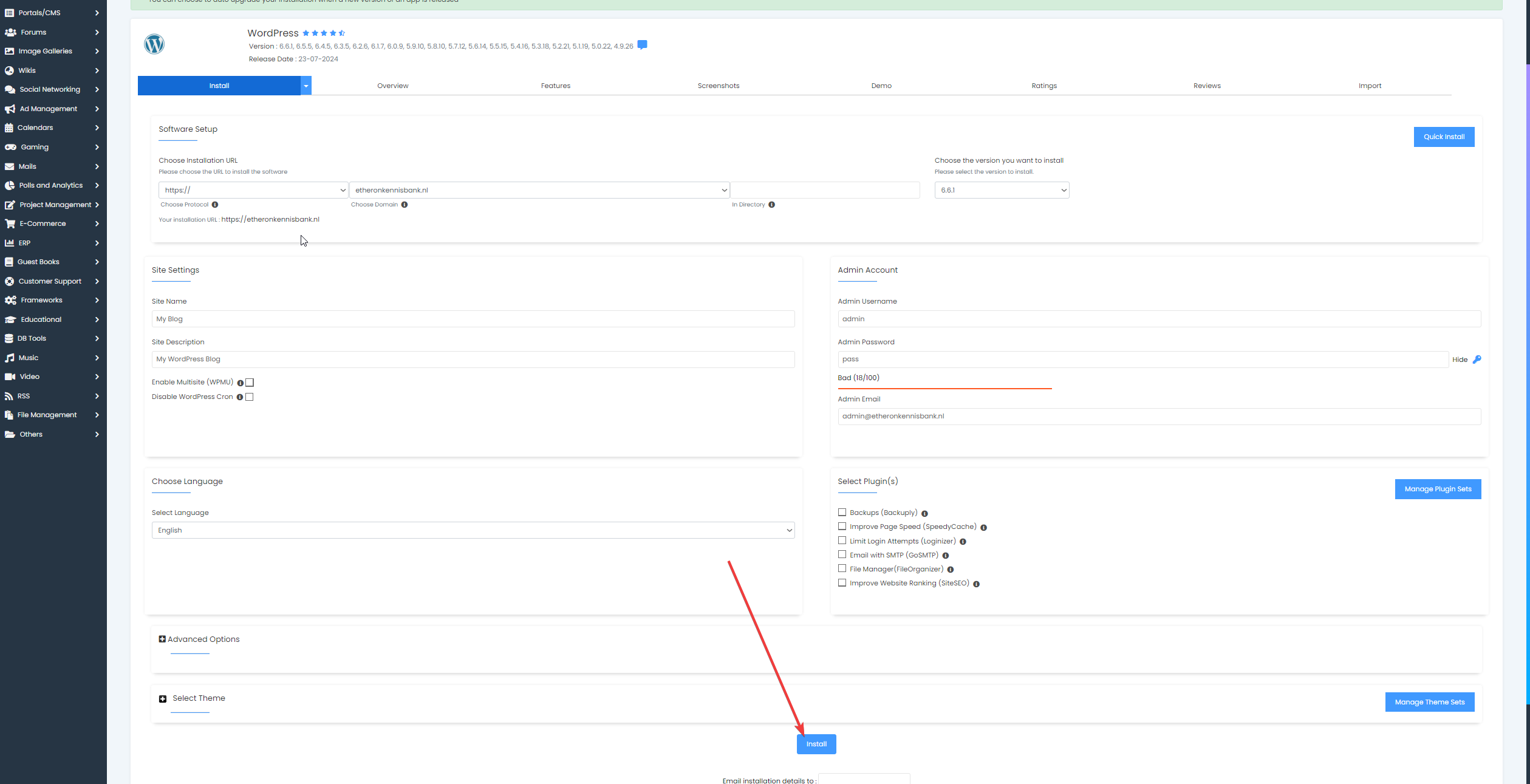
15. WordPress should now be installed. You can log in to the WordPress Admin panel by adding /admin to your domain name. It should look like this: yourwebsite.com/admin.
