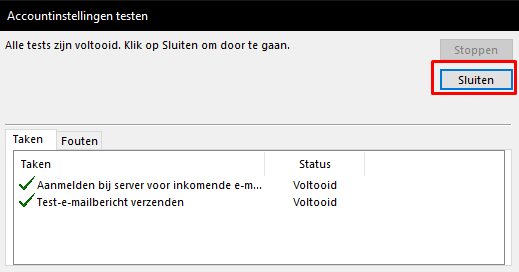Using your own e-mail address via Outlook? Here it is explained!
1. Open Outlook and go to the Add Account window
2. Check the bottom option here (Manual setup or additional server types) and click on next
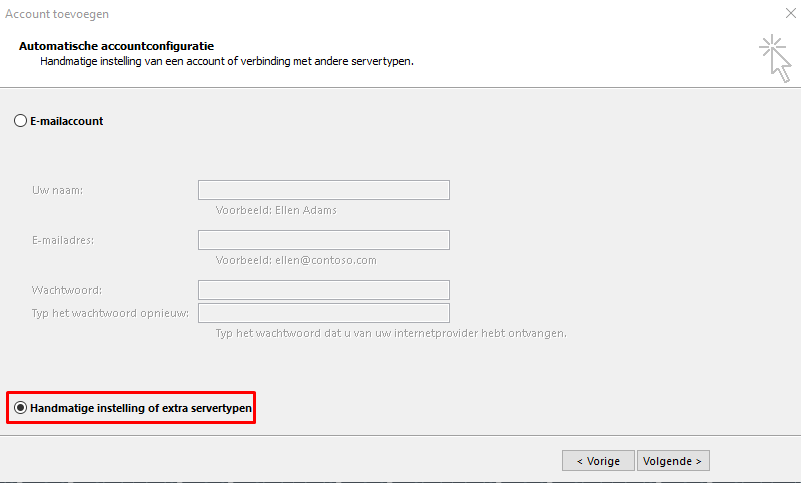
3. Multiple services are listed in the next window. In this case we use IMAP so we go for the bottom option.
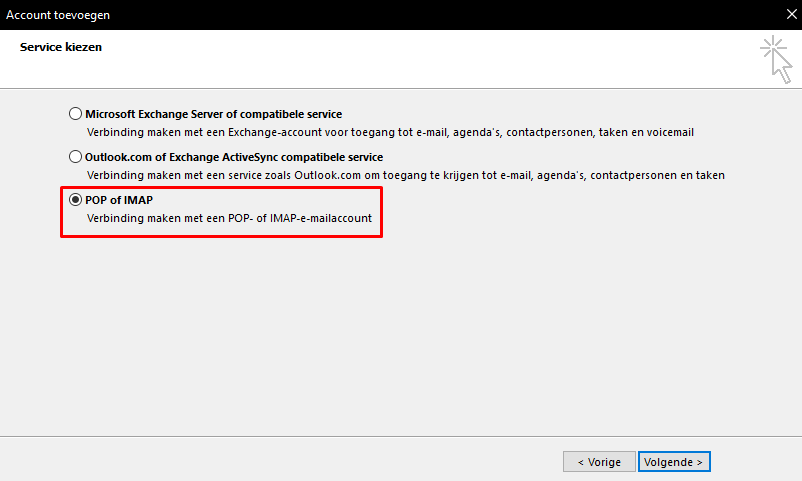
4. Enter the desired information here.
- The server for incoming and outgoing mail should work mail.domain.nl. (this must be adjusted to the appropriate domain name) If this does not work, webX.etheron.eu is also an option, where X stands for the server number. It can be found in the URL of the web hosting panel.
5. Change POP3 to IMAP then click More Settings
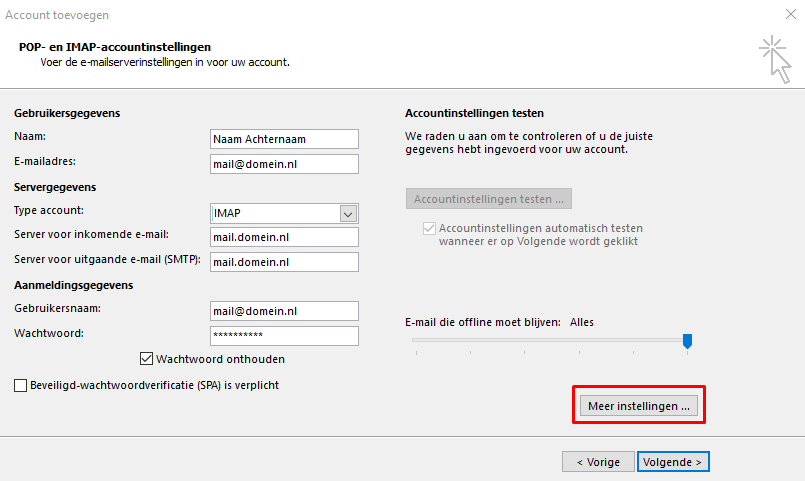
6. At More settings, click on the tab Outgoing e-mail server and check the top option: "My outgoing e-mail server (SMTP) requires authentication".
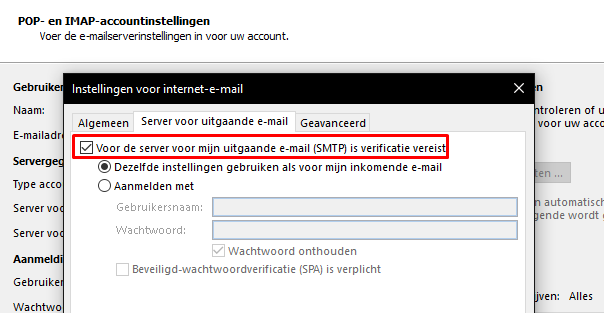
7. Then click on the tab next to Advanced. A few things need to be changed here.
- Change the Incoming Email (IMAP) port number to 993 and choose SSL as the encrypted connection type.
- For outgoing e-mail (SMTP), change it to 587 and choose Automatic as the type of encrypted connection.
Click OK to close this window.
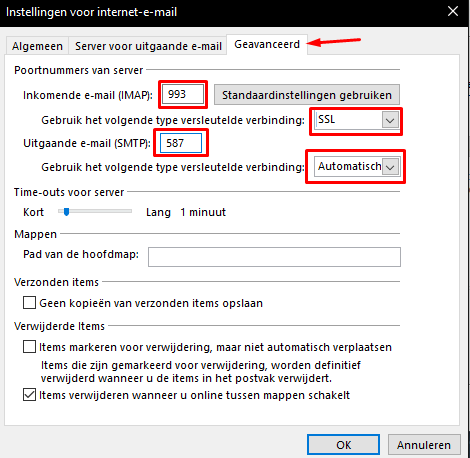
8. Click Next to perform a mail test.
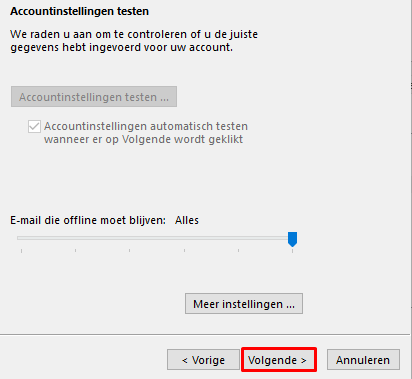
9. Has this test been completed? Then click on close.