If you want to install mods on your ARK server, here's how to do it!
Picking out mods
The first thing you need to do is find mods that you would like to use in your server. All mods can be found at: https://steamcommunity.com/app/346110/workshop/
Have you picked a mod? Then move on!
1. Get the modID from the url of your desired mod:
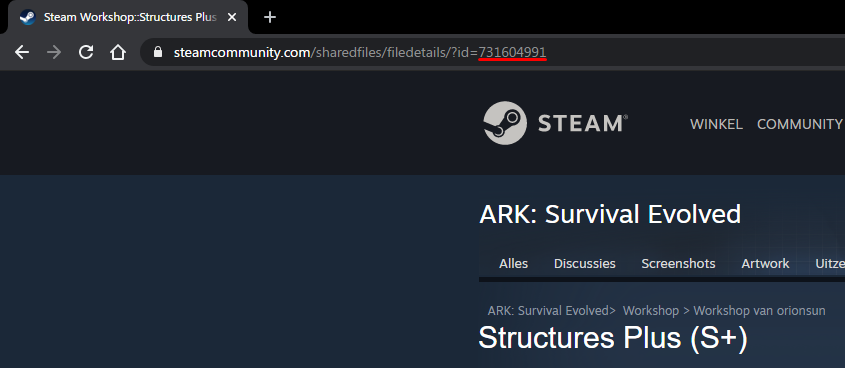
In this case it is 731604991
2. Go to the game panel and click on your desired ARK server.
3. Once at your server, go to Configuration > Startup Parameters
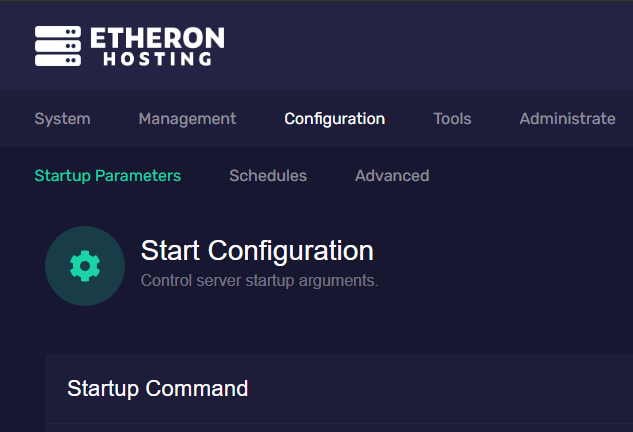
4. Here you scroll all the way down until you reach Mods.
5. Enter the mod id here.
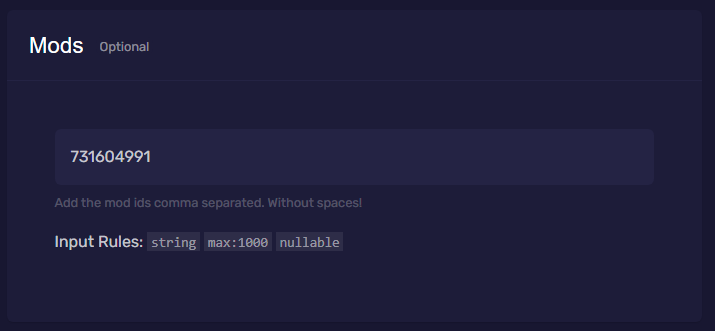
6. Do you want multiple mods? Put a comma in between without a space! As indicated below:
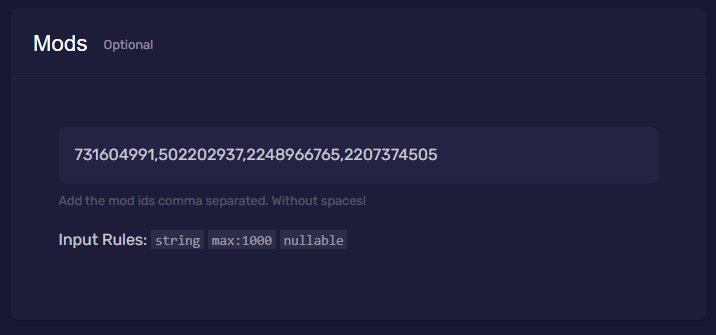
7. Save by pressing ENTER or with:
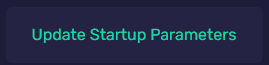
8. Now restart your server at System > Console
9. The mods will be installed, this can take a long time!

The installation of the mods is complete once the server has fully booted. The server is fully booted when it hits the console:

Error Messages
During the installation of a mod something can sometimes go wrong. You get an ERROR! Timeout download item error? Restart the server to try again.
Often you will see a Warning: failed to init SDL thread priority manager: SDL not found message while installing a mod, you can ignore this and this will not cause any problems.
